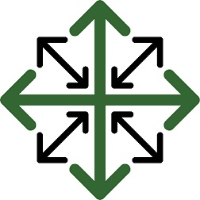QuickBooks Integration
JobPro has the ability to integrate with QuickBooks, both online and desktop versions. If you are using a desktop version, your version of QuickBooks must be compatible with QuickBooks’s web connector in order to integrate. Users control when data is exported to QuickBooks. In JobPro, the user will be able to select which information to export, sending information one at a time or in batches. If you are using an online version of QuickBooks, the exported data from JobPro will immediately display in QuickBooks. If you are using a desktop version of QuickBooks, the exported data from JobPro will need to be synced to QuickBooks using your sync manager in QuickBooks. The sync manager can be configured to automatically sync, we recommend every 15 minutes. The data will not immediately display in QuickBooks but will be synced and will display properly every 15 minutes if configured to sync at 15-minute intervals. The user will also have the ability to manually control the syncs if desired.
JobPro integrates with the following pieces of information
Customers
Customers have the ability to be imported from QuickBooks to JobPro and exported from JobPro to QuickBooks to have the customer databases in both systems match. Users will only need to import their existing customers into JobPro from QuickBooks initially. Once a user is using JobPro, customers will be created with their bids in JobPro and new customers will be exported automatically with the invoice. Existing customers will have the new invoice exported from JobPro associated to the already existing customer in QuickBooks. Customers with the same name will not be duplicated in QuickBooks from JobPro.
Invoices
Invoices will be created in JobPro and exported to QuickBooks. Invoices created in QuickBooks cannot be imported into JobPro. It is a manual step to select which invoices are sent over to QuickBooks. This gives the user the ability to confirm the invoices in JobPro before sending them to QuickBooks. JobPro does give the user the ability to send invoices over in batches. If the customer does not exist in QuickBooks, the customer record will be created automatically. If the customer already exists in QuickBooks, the invoice will be linked to the existing customer. Items on the invoice are also sent over to QuickBooks. If the item is new to QuickBooks from JobPro then the item will be created in your default accounts in QuickBooks. If the item already exists in QuickBooks, the item on the invoice will be associated to the existing item in QuickBooks so that totals affect your existing general ledger accounts and inventory in QuickBooks, if used.
Payments
Payments will be created in JobPro and exported to QuickBooks. Payments created in QuickBooks cannot be imported into JobPro. It is a manual step to select which payments are sent over to QuickBooks. This gives the user the ability to confirm the payments in JobPro before sending them to QuickBooks. JobPro does give the user the ability to send payments over to QuickBooks in batches. The payments will be linked to the customer record like invoices are linked to the customer record. If a payment is applied to an invoice in JobPro, the payment will also be automatically applied to the invoice in QuickBooks when exported. The payment will need to be applied to the payment before being exported to QuickBooks to automatically reflect being applied in QuickBooks. If the payment is export unapplied and then applied to the invoice in JobPro, the user will need to also apply the payment in QuickBooks.
Items
Items have the ability to be imported from QuickBooks to JobPro and exported from JobPro to QuickBooks to have the item databases in both systems match. Users will only need to import their existing items into JobPro from QuickBooks initially. Once a user is using JobPro, items will be created and maintained in JobPro and new items will be exported automatically with the invoice. Existing items will have the new invoice exported from JobPro associated to the already existing items in QuickBooks. Items with the same name will not be duplicated in QuickBooks from JobPro. Default item accounts will need to be configured so that new items created in JobPro and exported into QuickBooks will have an item account to be associated to by default. Once in QuickBooks, the user can update the item’s accounts so that the item updates the proper general ledger account if used.
Jobs
In the QuickBooks Desktop Integration, we have added the ability for Jobs to be sent to QuickBooks. When a job is created in JobPro, we will send the job number and job name to be created in QuickBooks as a sub-customer to the parent customer – if a parent company exists in QuickBooks. If the parent customer does not exist, JobPro will create a record for the Parent customer and created a subsequent sub-customer/job record in QuickBooks. Jobs will automatically be added to the queue to move into QuickBooks upon creation. Jobs will only leave the queue after a successful sync has been accomplished between JobPro and QuickBooks.
JobPro has the unique ability to allow the user to invoice across multiple jobs. This feature is something that QuickBooks does not allow which is why invoices will only be tied to a customer record and not a job record when exported to QuickBooks.
JobPro does not send any other information to QuickBooks such as Jobs, Bids, and Leads and JobPro will not retrieve customer billing information such as credit card numbers.