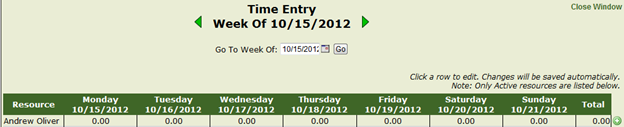Weekly Time Entry
Weekly Entry
This feature allows you to enter the time of your resources by week
Navigate to the ‘Entry’ dropdown on the main menu and click ‘Time Entry – Weekly’
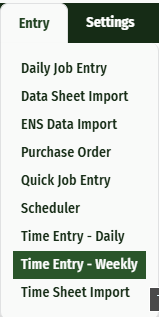
Click the calendar icon to select a different week
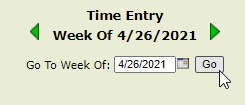
Click ‘GO’
Click the day that you want to enter time on for your resource. This will expand the entire week for the resource and you can add and edit information for multiple days.

Click the blue 'i' icon to choose the job this resource worked on. This will open a pop-up window that will allow you to search for the job you need to apply time to by the Company, JobID, or Job Name.
Enter the hours into the hours field, and the Rate at which they got paid.
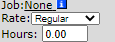
If you need to add an additional job or pay for a resource on any day of the week you are working on, click the green plus sign next to that person’s name.
When finished click ‘Close Window’ in the upper right corner