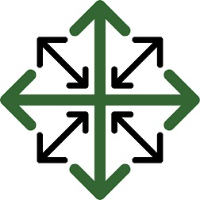Adding a New Datasheet
From the ‘Add’ dropdown menu, click ‘Datasheet’
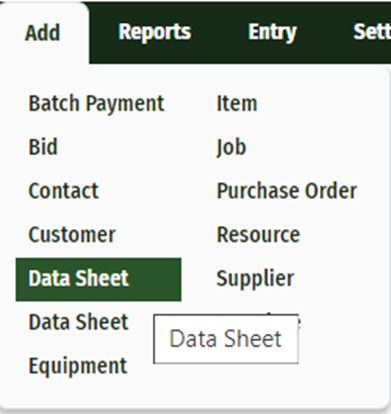
Fill out the Datasheet Information:
Datasheet names should be unique to each individual entry. A good way to do this is by listing the name of the job and the address, i.e. Smith, John--123 Second Street.
To choose a customer that already exists in your database, simply begin typing in the customer field and their name will populate in a dropdown menu.
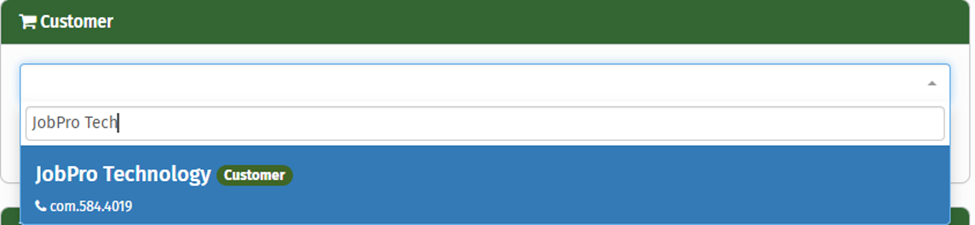
If the customer does not exist, type their name in and then select ‘Add New Customer’. After clicking a new menu will pop up for you to fill in the new customer information.
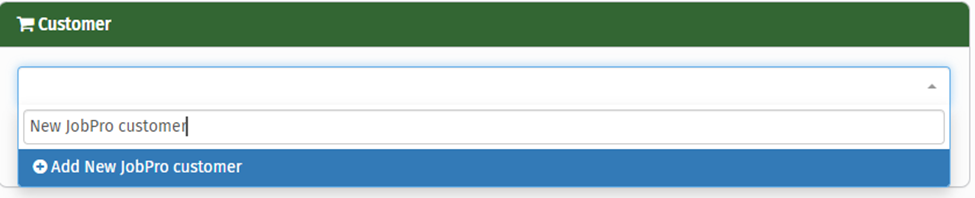
Set Priority of the Job
Select which office the datasheet is linked to
Assign a Salesperson.
Select a referral source
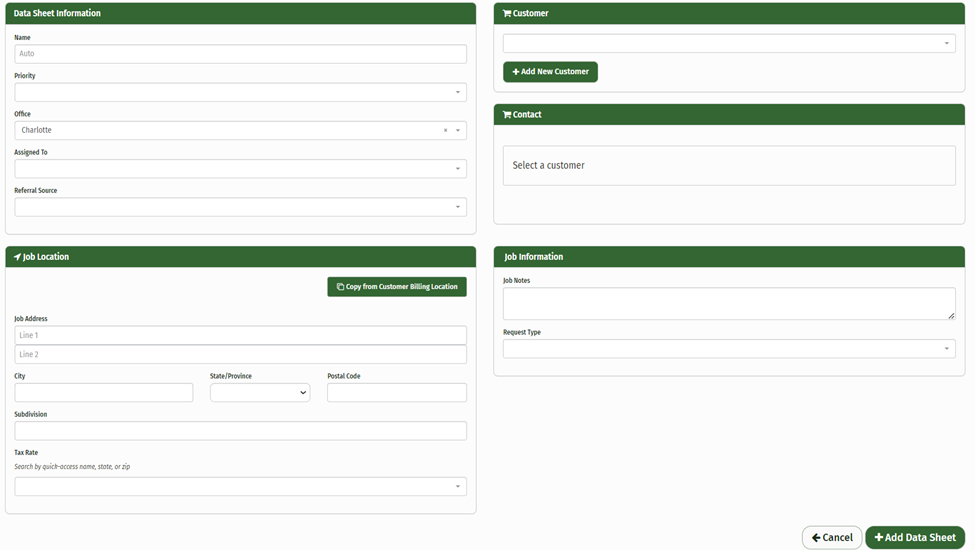
Fill out Job Information
The first textbox, ‘Job Notes’, allows you to explain what the job entails and will be displayed on the Job and Bid worksheets.
The ‘Request Type’ textbox is for Request Questions
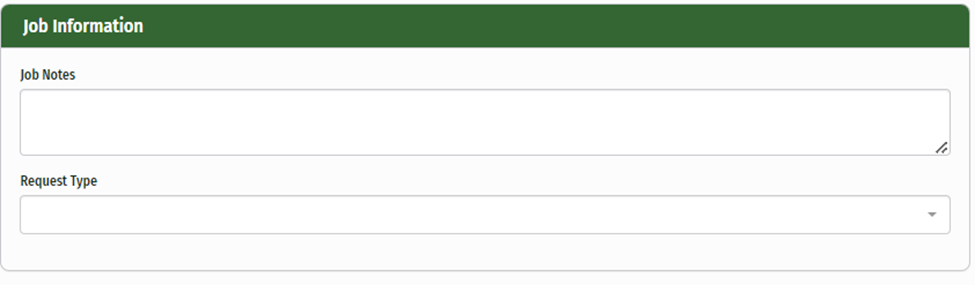
Fill out the Job Location
If the location matches the Customer billing location, simply click the ‘Copy from Customer Billing Location’ button
If not, fill out the job location information
Once you’ve added a postal code to the job location, you have the option to enter a tax rate.
if the tax rate for that postal code exists in your system it will auto-populate in the dropdown menu
if the tax rate is not set up for the postal code, you have the option to add a new rate.
You can also bypass the address above and search within the Tax rate bar for tax rates.
*Insert link to future tax rate override page here
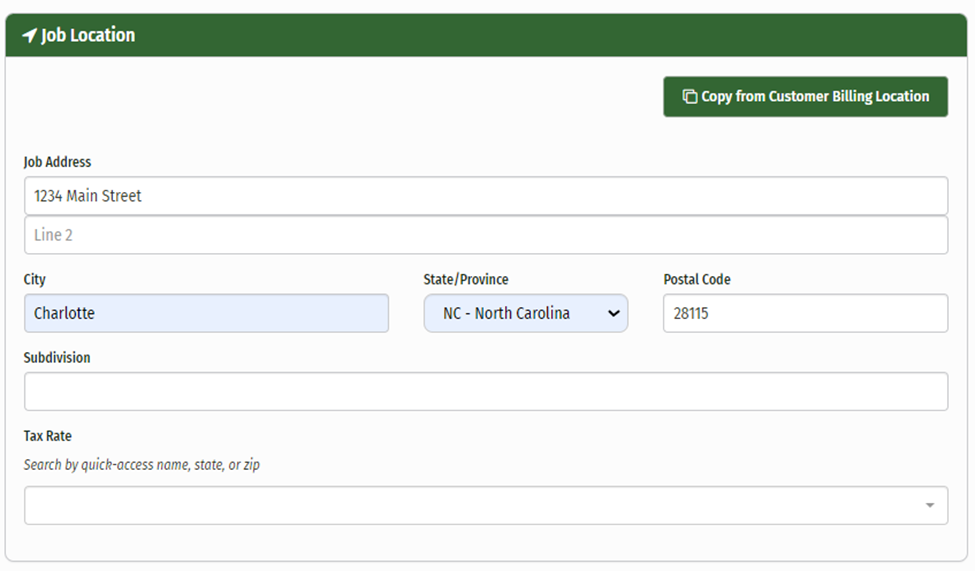
Click ‘Add Datasheet’
Just to note, the only section required to submit a datasheet is the Name, all other fields can be entered and edited later.