Adding Additional Job Items
The Add Item button is used if you added an additional item to the job. There are two different types of items that can be added to the job. A Bid Item is an item that is billable and you can invoice your customer for. A Job Item is one that you do not want to charge the customer for, but do want to track the item in your job costing. Start by clicking the ‘Add Item’ button in Job Processing Tab on the Job page.

A pop-up window will appear, which will allow you to choose if this is a Bid Item or Job Item all your current items. After you have chosen the proper item type, click OK.
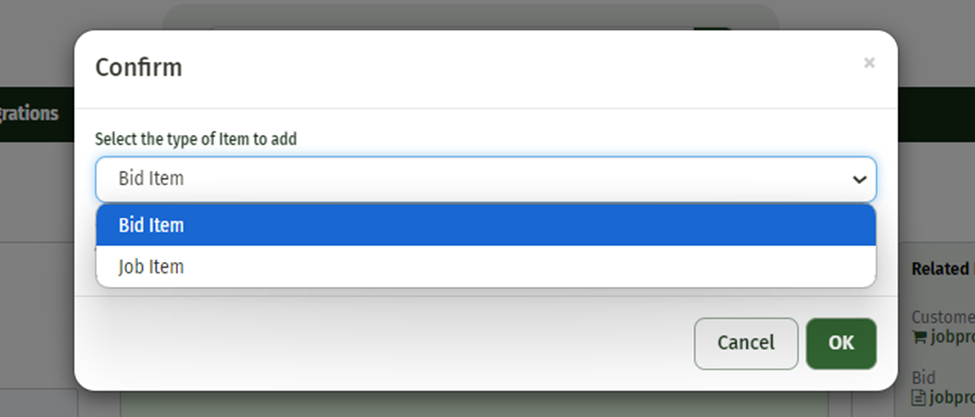
This will cause a pop-up window to appear that will allow you to choose the items you would like to add to the job. When you have finished selecting the items to add, click ‘Submit’ and the items will be added to the job.
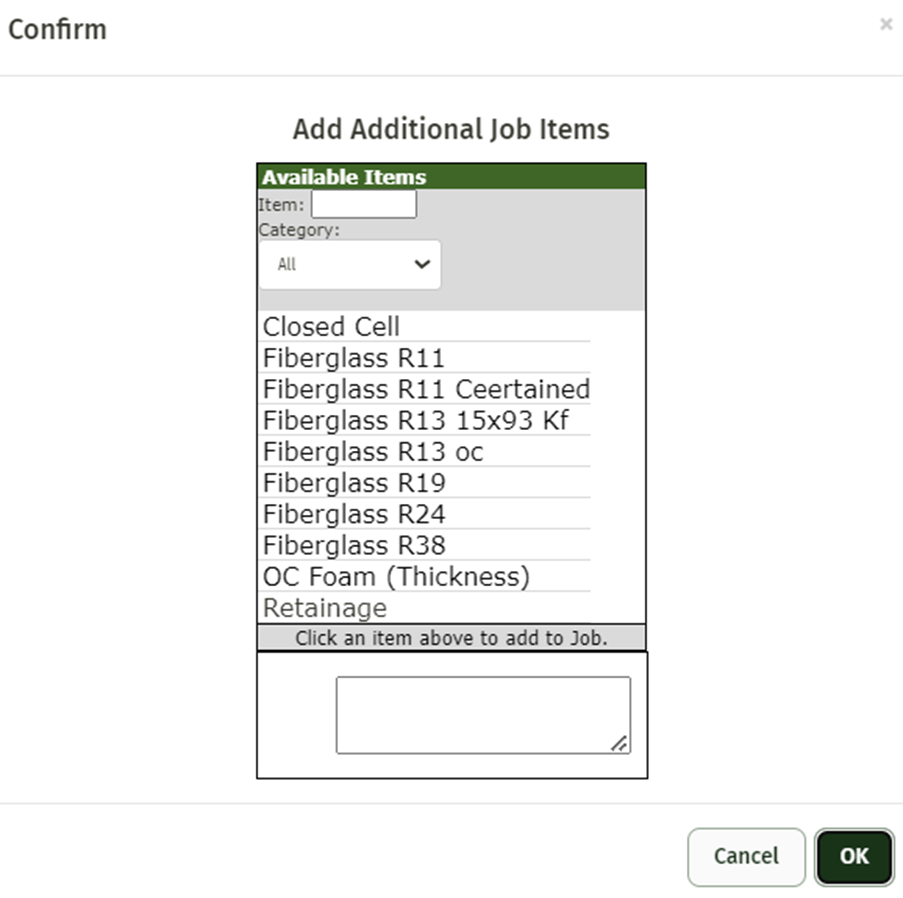
From this point on, the item will appear as though it was always on the Job. You can add details to the item for tracking purposes and install instructions just like the original job details. You will notice however that in the Profitability tab, any item that you add to the job will always display in red because there will never be profit made on non-billable items.
