Adding an Item
JobPro recommends adding a new item into your system by simply ‘Cloning’ an item of the same type and then editing the necessary information within that item after it’s been created. This helps to keep your items consistent within JobPro. If you want to clone an item, simply search and find the item you’d like to clone and click the ‘Clone Item’ button located at the bottom left of the page.
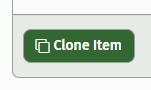
This will create your cloned Item.
There is another way to add item’s to your JobPro system. The steps for that are listed below.
Navigate to the ‘Add’ dropdown on the main menu, and then click ‘Item’
Fill out the Item information
Item Name – Must be unique to each different item.
Description – Brief information about the item, this is what will display on the Proposal.
Cost – Enter the default dollar amount per unit that will be used on the bid worksheet.
Item Type – Specify which type this item belongs to, the item type determines how the item is calculated.
Supplier – Set the default supplier of this item.
Click ‘Submit’
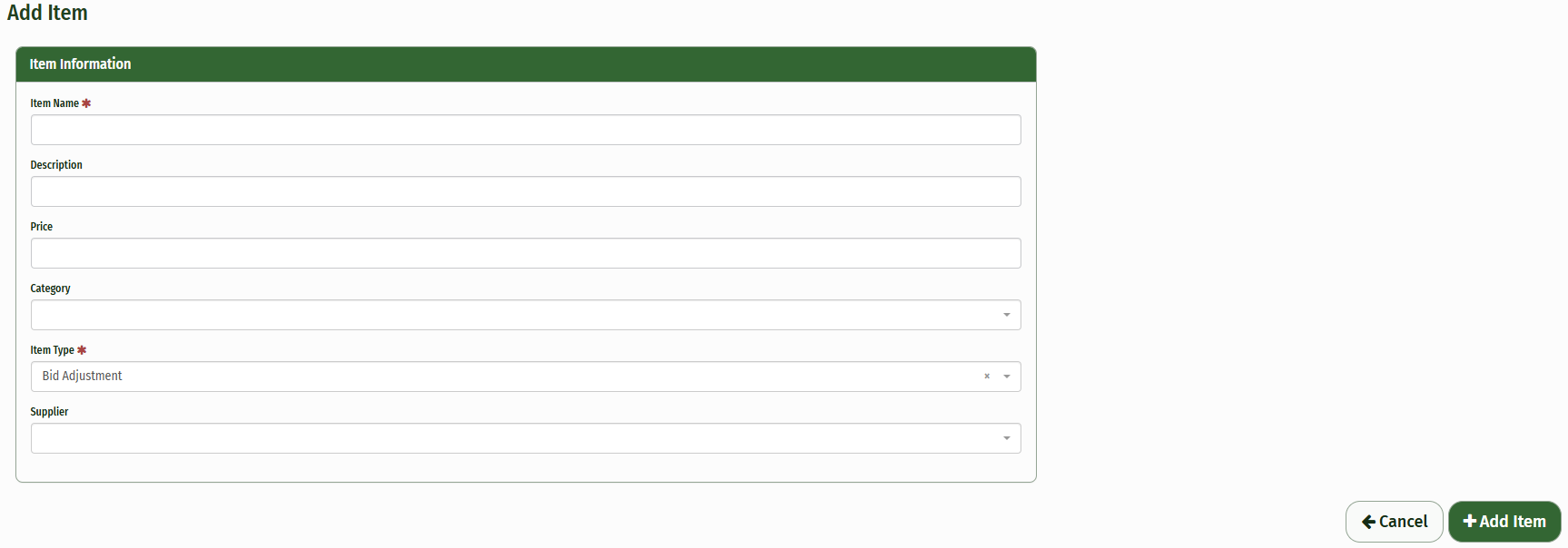
**NOTE: Only Item Name and Item Type are required to move forward. You will have an opportunity to fill the other information in.
