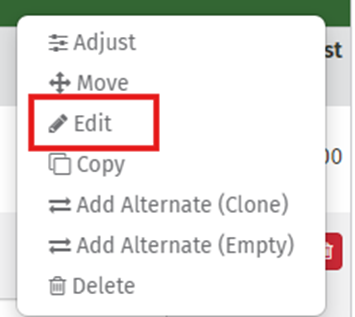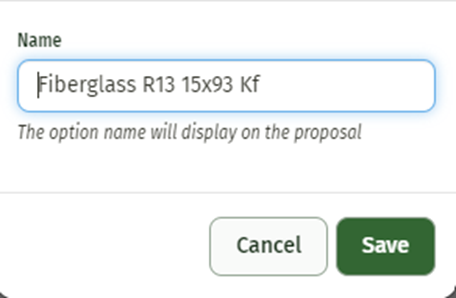Alternates
Alternates give users the ability to add ‘alternate’ options to specific items or groups. This can be viewed as an “Upgrade/Downgrade” or a “Good/Better/Best” option for your customer to choose from. The key difference between Alternates and Options in JobPro is that Options add to the existing base quote while Alternates will replace specified items. When using the eSign feature within JobPro, your customers can choose which option they want within their electronic proposal. Once the approval is signed, the system will update your bid with the appropriate items for the work order.
Adding Alternates
Base Item Alternate
To create an alternate on one of your base items follow the following steps
Expand the item you want to create an alternate for and click the ‘Create Alternate’ button
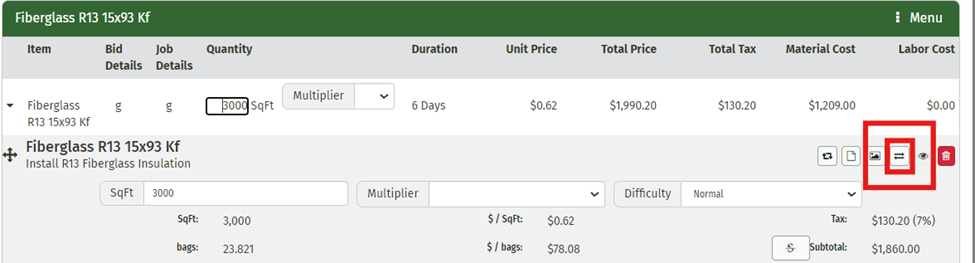
This will create a copy of this item that is directly connected to the Base Item
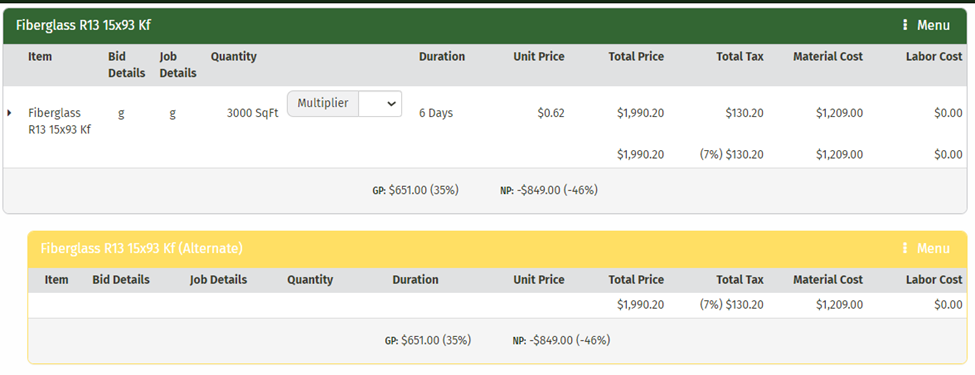
Now you can edit this item or Add an additional item to the alternate. To add another item, choose the item you need from the ‘Additional Items’ field and choose the ‘Alternate’ group.
Items can be edited/removed from the Alternates group just like they are in the rest of the bid.
You may add as many Alternates to an item as necessary
Group/Option Alternates
You also have the option to create an alternate for an entire group or option.
Click the ‘Menu’ button on the group or option you’d like to create an alternate for.
You now have two choices.
‘Add an Alternate (Clone)’-this will create an alternate group that contains a clone of each item from the original group
‘Add an Alternate (Empty)’-this will create an alternate group that does not contain any items
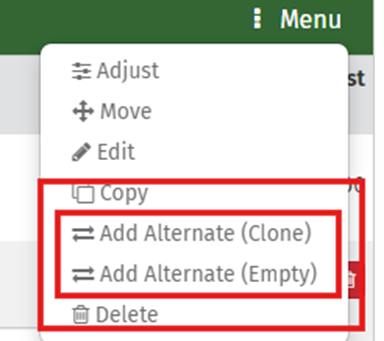
After choosing to clone or create an empty alternate, you can edit/add/ or remove any items necessary. Be sure that when adding an item to the bid that you choose the correct Alternate group to move it into.
You can add as many Alternates to each group/option as necessary
Editing An Alternate
When alternates are created, they are automatically assigned a name. This name is a copy of the item, group, or option name with ‘(Alternate)’ added. You have the ability to edit this name by clicking the ‘Menu’ button on the Alternate group and then clicking ‘Edit’. This will open a pop-up window that allows you to rename your alternate to anything you choose, keep in mind this should still be a unique identifier for your Alternate.