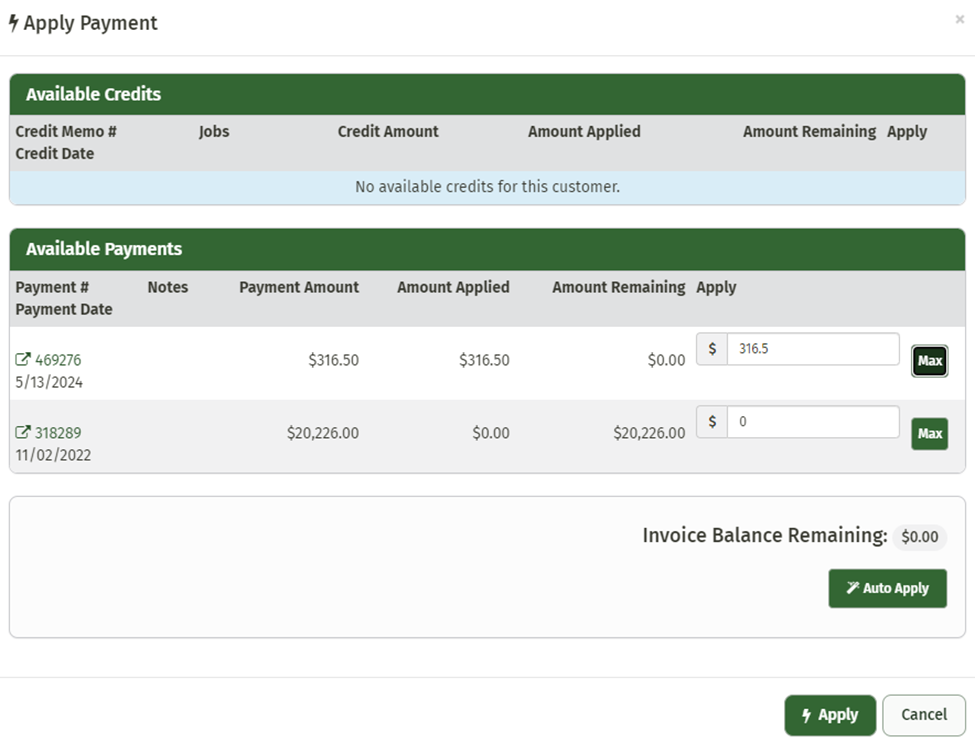Applying Payments
Once a payment has been added and invoice has been created, you will need to apply your payment to the invoice. There are two ways this can be done.
The first way you can apply payments is through the Customer Page.
Navigate to the Customer page and click ‘Invoices/Payments’
Click the ‘View’ button next to the payment you would like to apply.
A new page will load that contains the Payment information. You can click the ‘Related Invoices’ tab to see any invoices that this payment has already been associated with.
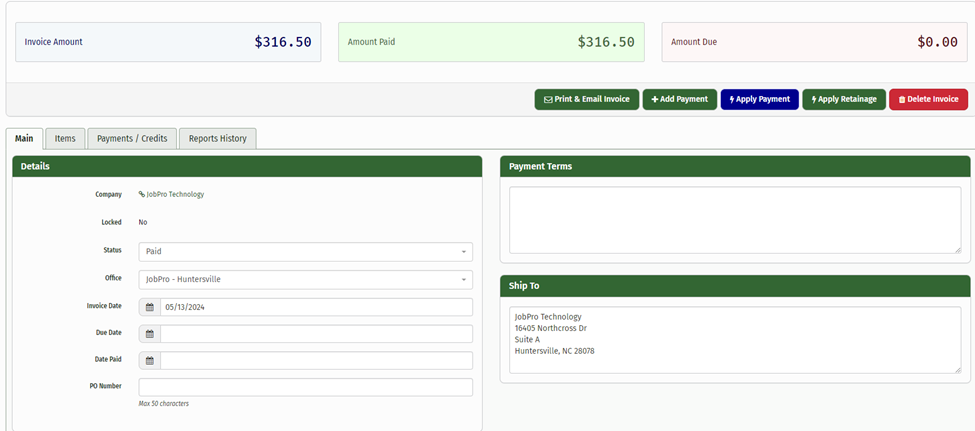
Click ‘Apply Payment’ and a new window will pop-up. This will contain any open invoice that the customer has.
Choose the invoice you’d like to apply the payment to and click ‘Apply’
The second way to apply your payment is through the Invoice page
If you have added a payment prior to creating an invoice, you have the option to apply any and all previous payments as soon as the invoice has been created.
Once you are on the new invoice’s page there is a button called ‘Apply Payment’, if there are payments available this button will be blue and when you hover over it with your mouse a message will appear that says “Open payments are available to apply to this invoice”

Click the ‘Apply Payment’ button and a new screen will appear with any payments available.
Simply type in the amount of the payment you’d like to apply to the invoice, click ‘Max’ to apply the maximum payment or click ‘Auto Apply’ to pay the entire balance.
Click ‘Apply’ and you the process is complete.