Can I Remove a Payment After it's been Applied?
If you have mistakenly applied a payment to an invoice there is a very simple way to reverse this action.
To begin you will need to find the payment page of the payment you are trying to reverse. There are several ways to access this page, but the easiest and fastest way to do it in this case is to click on the ‘Payments/Credits’ tab within the Invoice

From here you will see any payments that have been applied to the invoice. Click the 'Payment #' to access the Payment Page.

Once on the Payment Page, you will see the original payment amount, the amount applied, and the amount remaining. To begin the payment reversal, click the ‘Apply Payment’ button.

This will open a pop-up window that shows you any invoices this payment has been applied to in the ‘Related Invoices’ section and any open invoices for this customer.
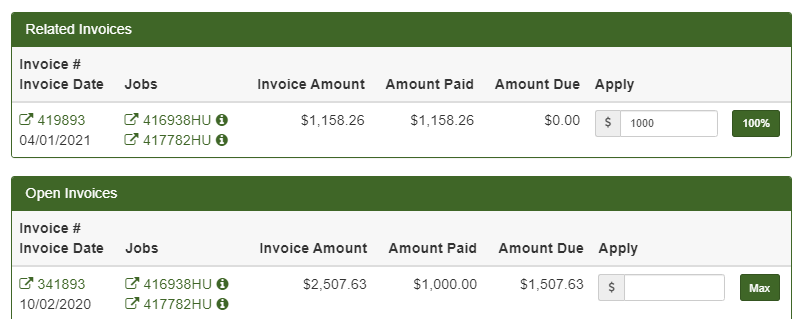
In the ‘Related Invoices’ section, you will see how much of this payment has been applied in the ‘Apply’ box. Simply enter a $0 in this box and click ‘Apply'
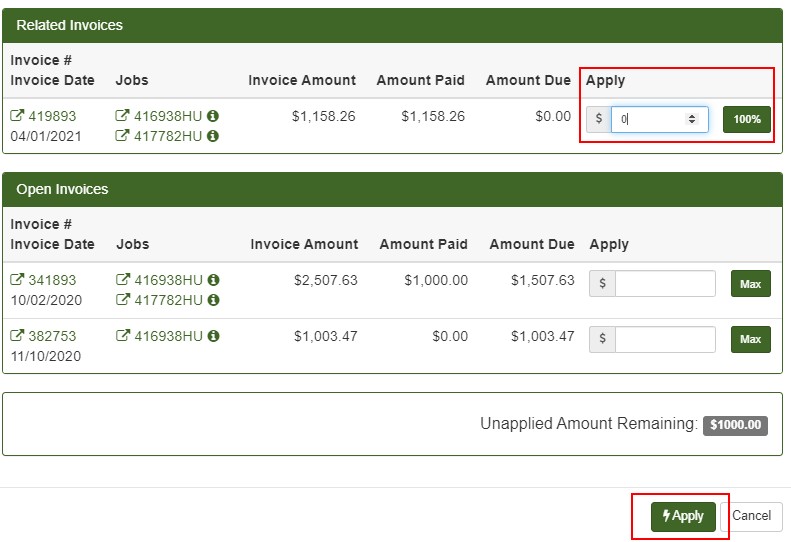
This will effectively reverse your payment. Now you will see that the ‘Amount Applied’ and 'Amount Remaining' boxes have been updated and this payment is now available to be applied to any other available invoice.
