Changing Customers on Bid/Datasheet/Job
If you have created a Datasheet or Bid and realize you need to change the customer you have chosen simply navigate to the information tab and click the magnifying glass icon next to the customer name.

This will open a pop-up window that allows you to search for the customer you’d like to replace. You can either scroll through a list of your current customers or search by Company Name, City, Line 1 of the Address, or Status.

Simply click on the customer you want to replace on the Bid or Datasheet.
In order to change the customer after a job has been created a permission must be turned on for your user. If this permission is already turned on a ‘Change Customer’ button can be found under the actions drop down field.
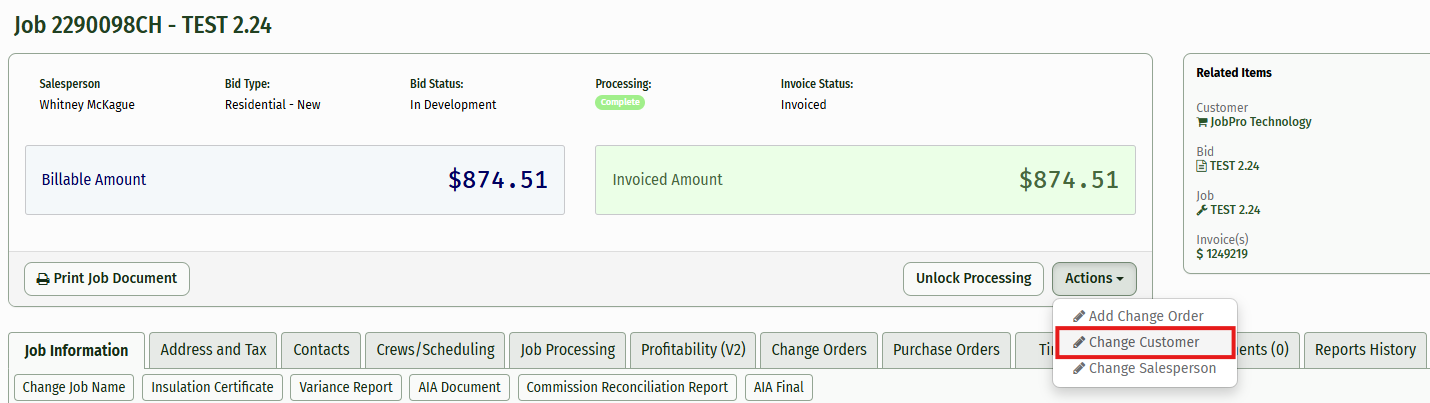
Simply click this button and a pop-up window will appear that allows you to choose the new Customer. This new window also gives you the option to also change the customer on related bids and any work orders that may have already been created. Choose your new Customer and the options that best fit what you need and click the ‘Change Customer’ button to finish.
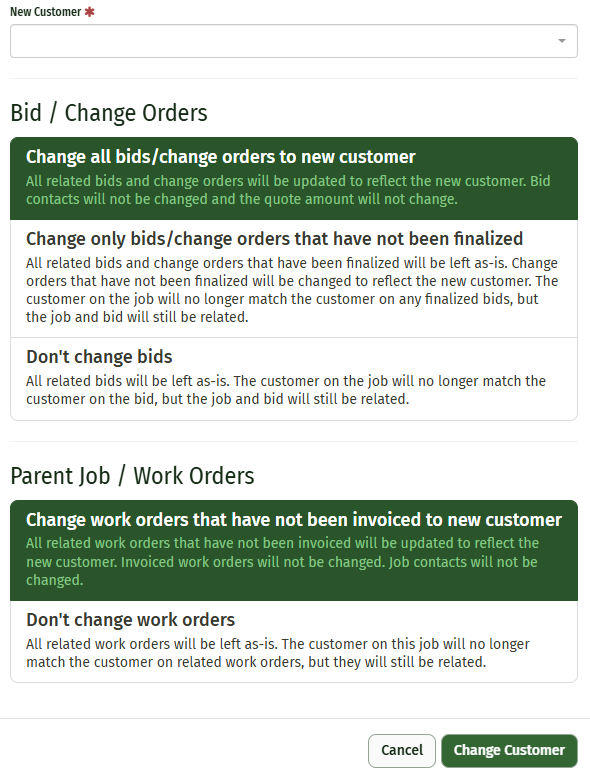
If you do not have the option to change customers on your job, please reach out to your administrator and have them send a request to JobPro support to have this permission turned on for you
