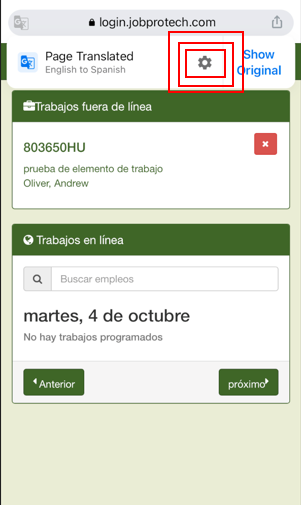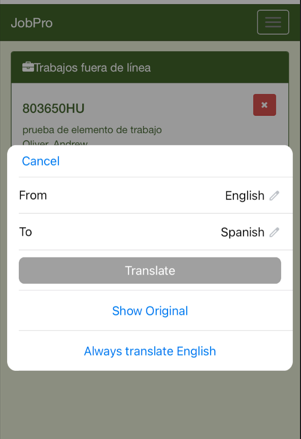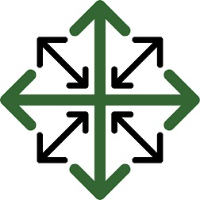Changing the Language on the Tech Platform
In order to better serve your organization, our Tech Platform has the ability to be translated into any language your installers may need. The easiest way to do so is to sign into login.jobprotech.com/offline-tech through the browser on your device
For Safari Browsers
Open up Safari and navigate to login.jobprotech.com/offline-tech
Click the ‘aA’ button located on the left hand side of the url
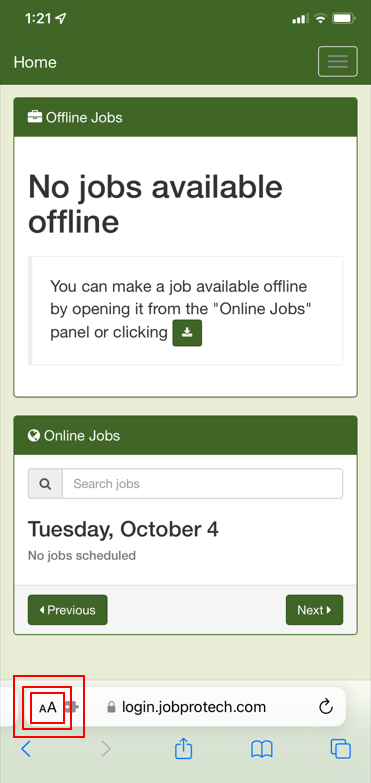
Choose ‘Translate Website’ from the Menu
If you have more than one preferred language set up on your device, a second option will appear that allows you to choose from those options, if you only have one other preferred language set already then the ‘Translate Website’ option will simply say ‘Translate to Spanish’ (or whatever language is set)
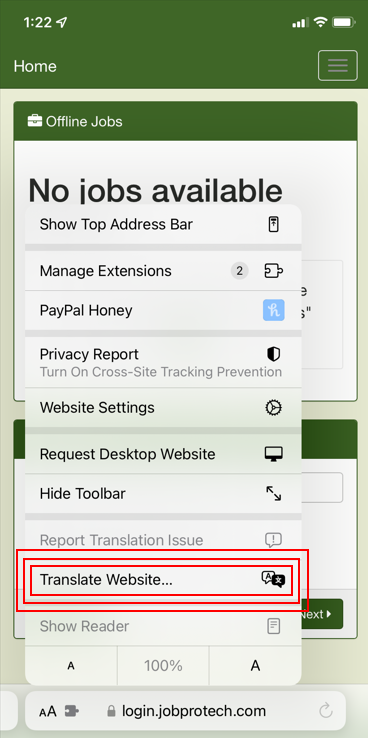
Setting Preferred Language on Apple Devices
Open up the Settings app
Select ‘General’
Then Select ‘Language & Region’
If you already have multiple Languages selected, a ‘Preferred Language’ option will be available, if this is your first time editing this, Select ‘Other Languages’ below ‘iPhone Language’ from there you will be able to choose any other language options you would like to include on your device.
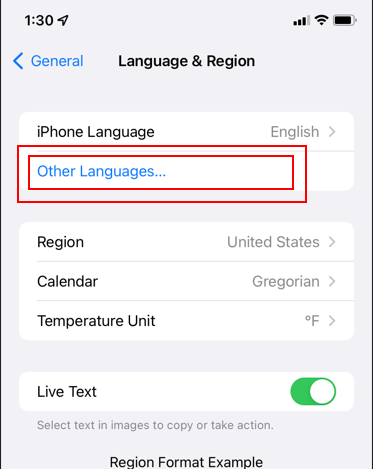
For Chrome Browsers
Open up Chrome and Navigate to login.jobprotech.com/offline-tech
Click the three dots at the bottom right hand side of the browser '…'
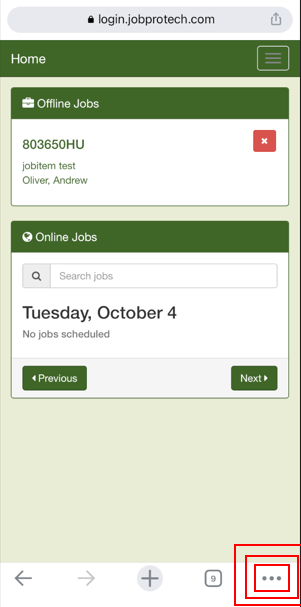
Choose ‘Translate’ from the Menu
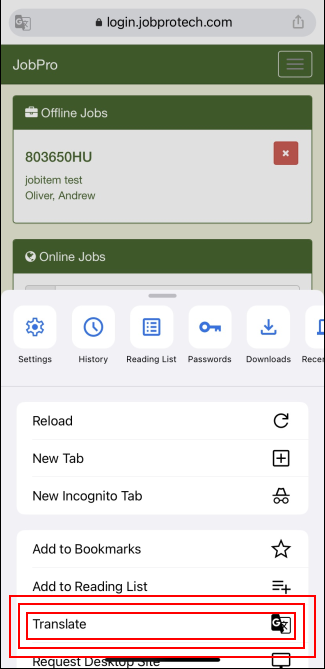
Chrome will Translate the page to the last language that had been used to translate on the browser history. When the translation happens a notification will appear letting you know which language it has been translated to. In order to choose a different language, click the ‘gear’ icon and this will allow you to choose from a list of available languages