Configure Offices
Configure Offices allows you to set up many different offices within your system.
To begin, navigate to the ‘Settings’ dropdown and select ‘Configure Offices’
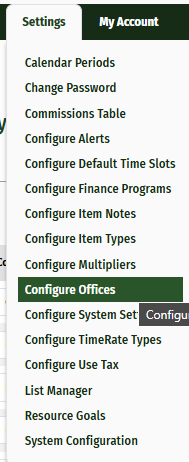
Click the ‘Add Office’ button at the top left of the page.
Fill out the appropriate information fields.
Display Order allows you to choose the order the offices are shown on a drop-down list.
Default Office is the one that will auto-populate in the office field
Tax Rate allows you to change the tax rate between your different offices if they are in different states or providences. Tax rates should be entered as decimals. For example, 7% would be entered as .07.
When finished entering your information, click ‘Save’
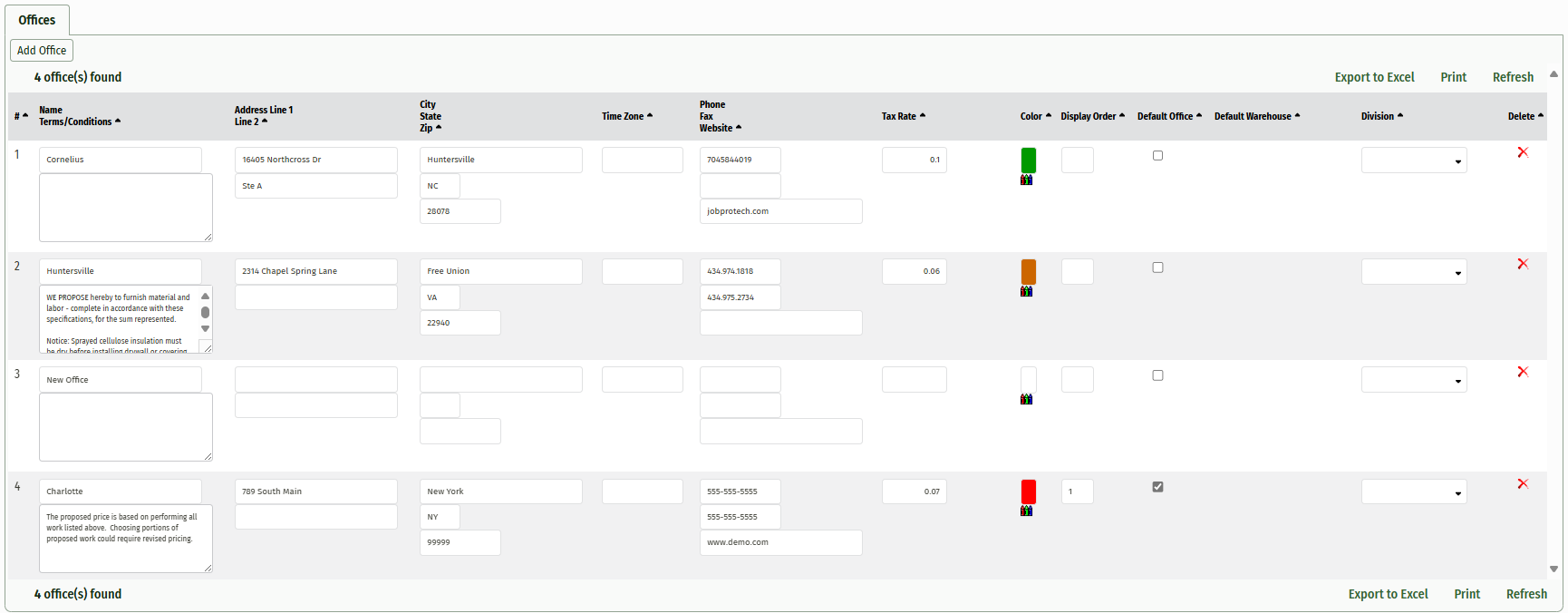
To delete an office click the red 'X'
