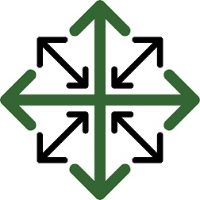Creating a Bid
There are two options for creating a bid within JobPro.
#1-Creating a bid through Datasheets.
If your typical workflow consists of datasheets, you can simply turn a datasheet into a bid.
To convert a Datasheet into a job, simply click the ‘Create Bid’ button located in the ‘Main’ tab.

Once you’ve clicked create bid, a dropdown menu will appear that will allow you to choose either a blank template or a template that was previously created.
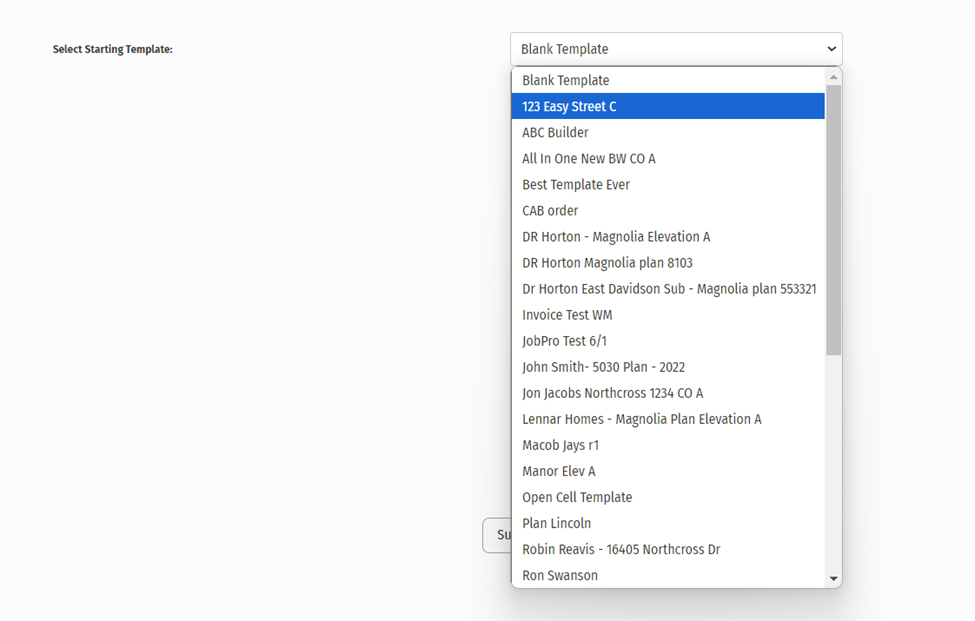
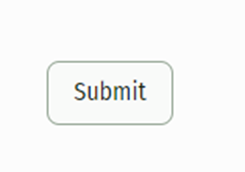
Simply click ‘Submit’ and you will be ready to create your customer’s proposal.
#2-Creating a bid through ‘Add--Bid’
If you do not wish to create a bid through a Datasheet, JobPro has created a separate option for creating a bid.
From the main menu select ‘Add’, and then click ‘Bid’
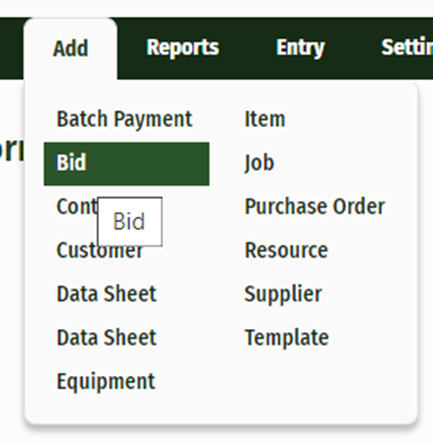
Fill out the Bid information
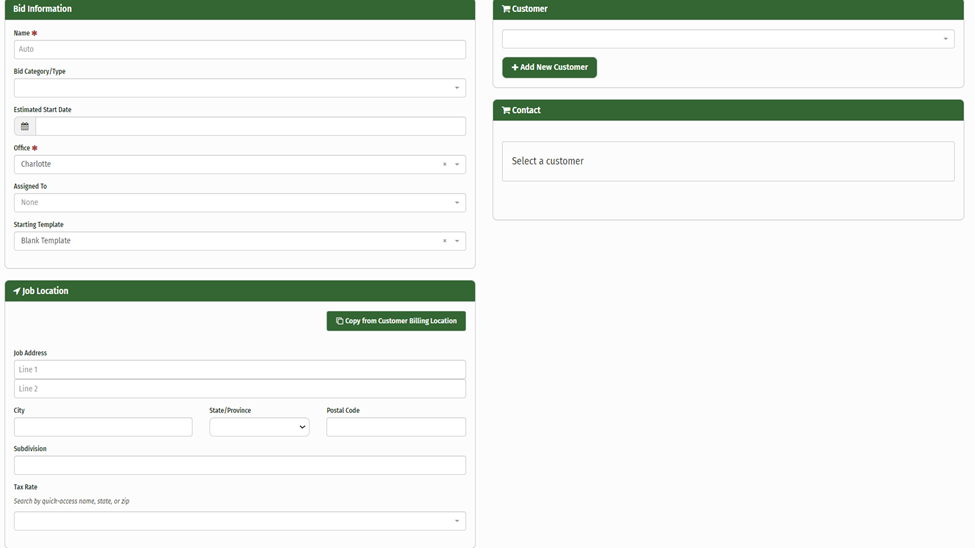
Each Bid Name should be unique to each individual entry. A good way of ensuring this is to list the name of the job followed by the address, i.e. 'Smith, John--123 Second Street'
You have the option of entering an Estimated Job Start Date. Simply click the calendar icon and choose a date.
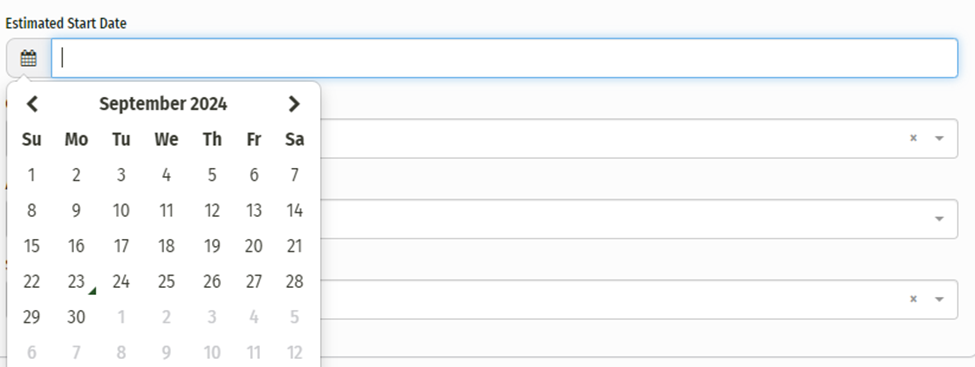
Select which office the bid belongs in
Select which template you would like to begin with
Choose/Create New customer
If the customer is already in your database, it will auto-populate once you begin typing in their information.
If the customer does not already exist in your database, you have the option of creating a new customer. Simply type in their name and click ‘Add New Customer’
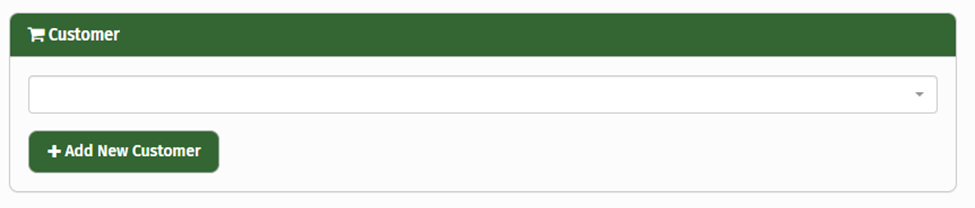
Click ‘Add Bid’
You are only required to add a Bid Name to move forward. The other text boxes can be filled in later