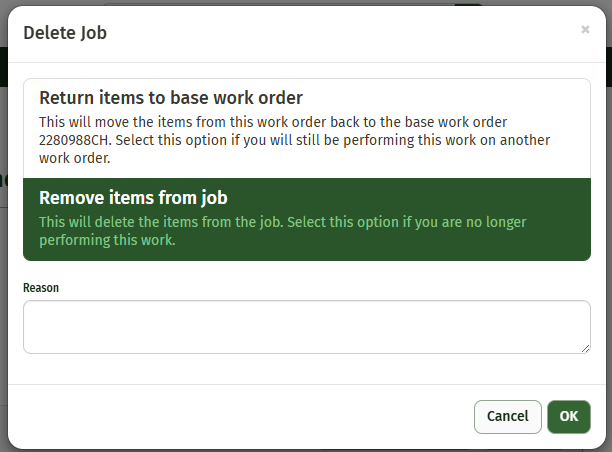Creating a Work Order
Creating a new work order from an existing job allows you to schedule unfished work for a later date or remove items that may no longer need to be installed. This feature allows you to move any quantity of your items from the old work order to the new. This new work order can then be scheduled or deleted to remove those items completely.
Navigate to the ‘Job Processing’ tab on the Job
Click on the ‘Create Work Order’ button

A pop-up window will appear that contains the items available for your new work order. Here you have the ability to change the work order name, the job type, add a job description, and enter the quantity of each item you’d like to move to the next work order.

Clicking ‘Create Work Order’ will generate your work order for the item(s) chosen.
You should also notice on the job processing tab that that item has had a work order created for it that can be seen in the change orders tab. The change orders & partial work orders will be seen underneath the Job from now on.
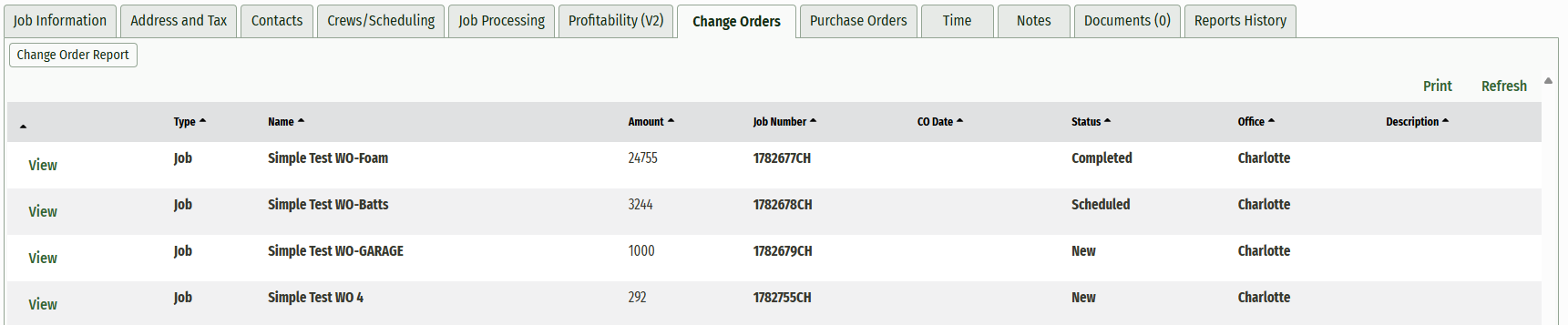
If you are creating a new work order in order to fully remove billable items from your job, simply click the ‘Delete Job’ button located at the top of the new work order’s page.

This action will give you two options. You can return the items to the original work order or you can remove from the job. Choosing the ‘Remove Items from Job’ option will effectively delete this work order and remove all of the included items from the job completely.