Creating an Invoice
When you are ready to create an invoice, locate your job by searching for a job. (Details on how to do this can be found in Jobs ).
Once you have found the job, navigate to the ‘Job Processing’ tab.
Switch your view from ‘Job Materials’ to ‘Job Invoices'
Choose ‘Create New Invoice’ to add an Invoice.

A new screen will pop-up where you can choose to invoice the job entirely or just in part.
To invoice all items, you can simply click the green ‘100%’ button located in the ‘All Jobs’ section.
You can partially invoice your job in a few different ways
You can invoice by a percentage, by entering the total percent in the ‘Invoice %’ text box
You can invoice by a total price, by entering that total amount in the ‘Invoice Amount’ text box
Finally you can invoice by each line item individually by either clicking the green ‘100%’ button or by including the total percentage you’d like to invoice.
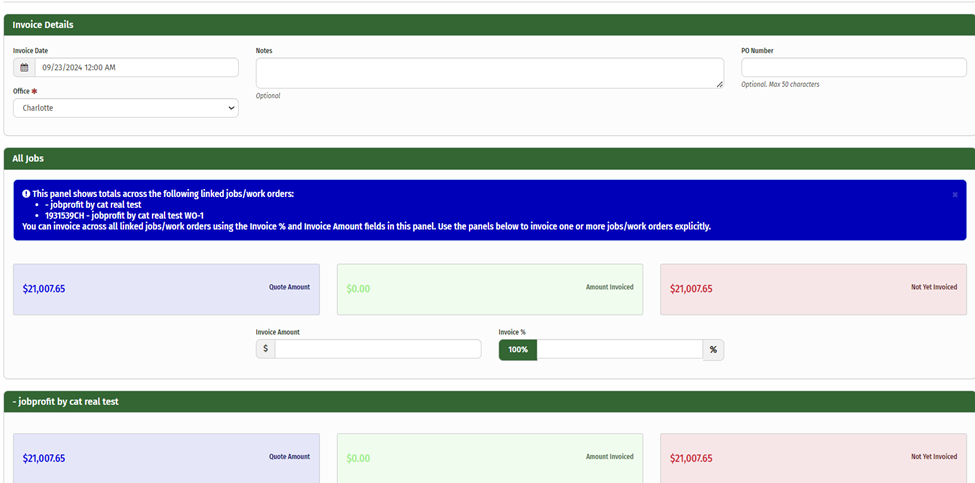
Click ‘Create Invoice’ to finish the process.
