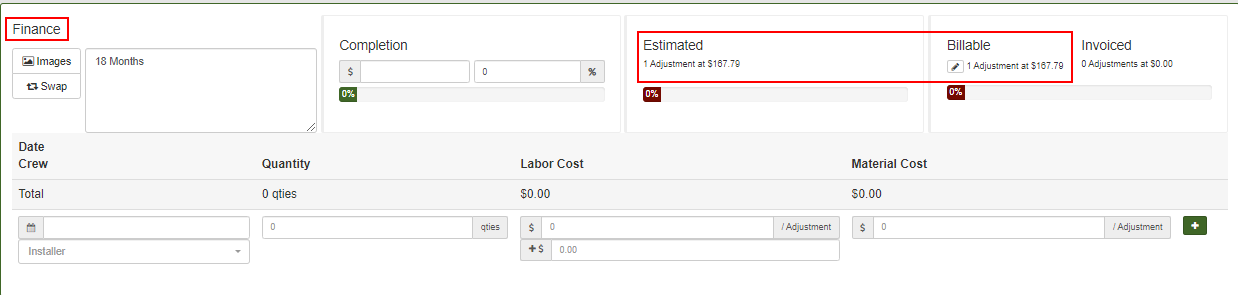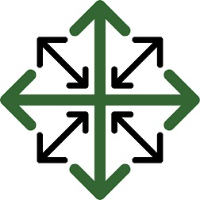Finance Programs
Does your organization offer a discount for paying in cash? Or charge a fee for using a credit card? JobPro has a unique feature that allows you to do this directly from the proposal you send to your customers. You can easily set up multiple finance options for your customers to choose from. When creating a bid, your salesperson simply needs to choose which options they want to give their customer. If you are sending your proposal via eSign, your customer will be able to choose which finance program they want to use and it will automatically apply the discount or fee to their proposal total.
The Finance Program is a feature that must be turned on by the JobPro Support team. If your organization is interested in using this feature, please call or email JobPro support today!
Once this feature has been turned on, the instructions below explain just how to use this feature.
Setting up Finance options
Navigate to the ‘Settings’ dropdown and choose ‘Configure Finance Program’
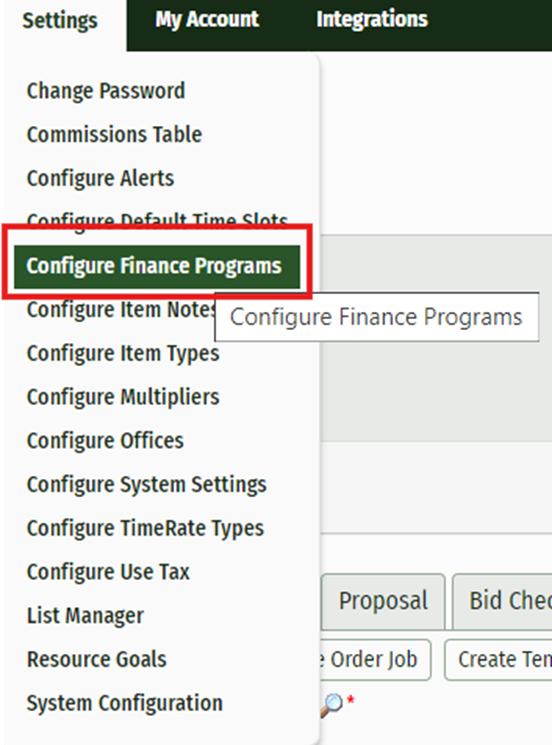
This will open a new page where you can add as many Finance options as you need. Simply click the ‘Add Finance Program Button’, add the program name and the amount to markup the bid.
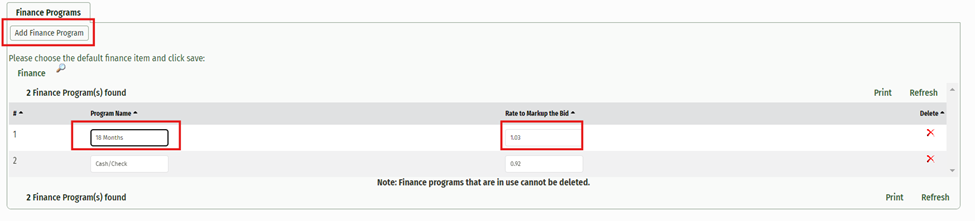
Applying Finance Programs to the Bid
Once your programs have been set up you will be able to apply them to your customer’s proposal.
While in the Bid Worksheet, Navigate to the ‘Actions’ dropdown and choose ‘Finance Programs’
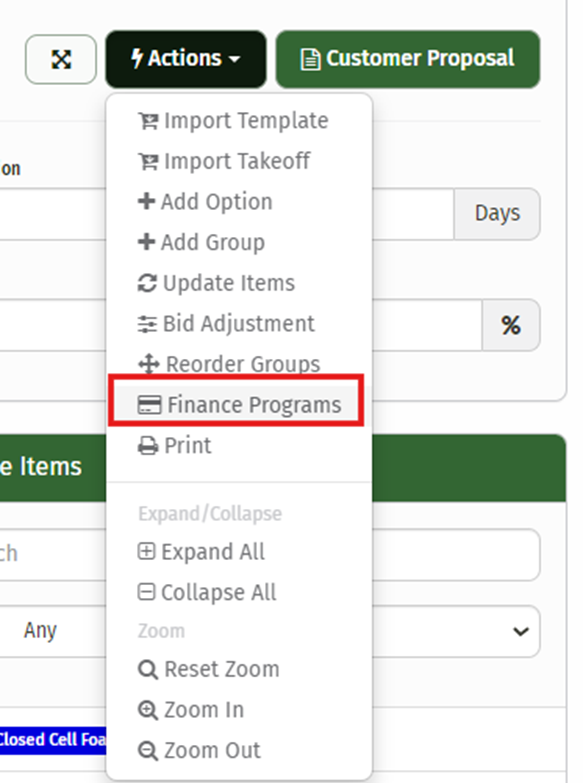
This will open a pop-up window where you can choose which options you want to show on your customer’s proposal
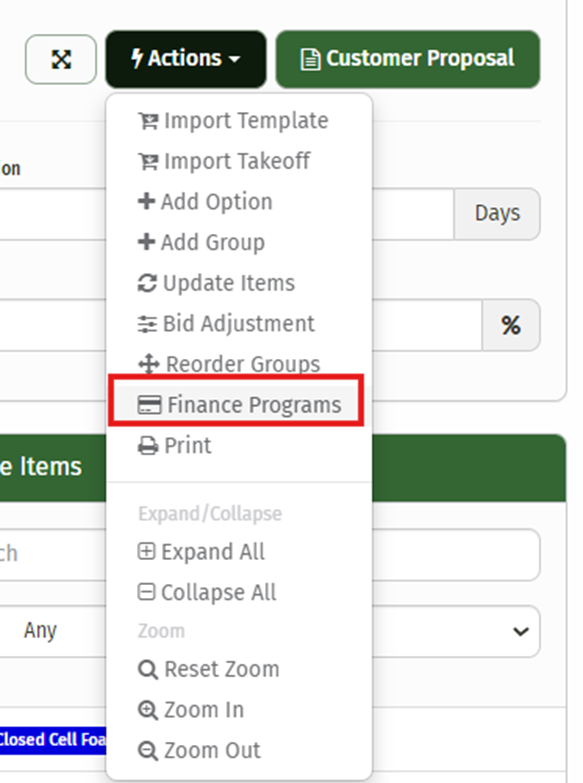
Once you have chosen your options, send your customer their proposal via eSign. The proposal will display each program along with the total that will be added or subtracted from their total.
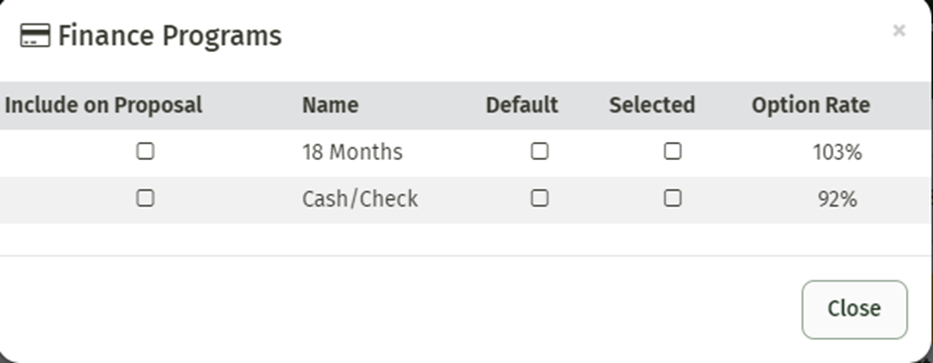
Once your customer has chosen their option and approved their proposal, the total will be added to your bid.

Once a job has been created, the finance item will be added to the bid total.