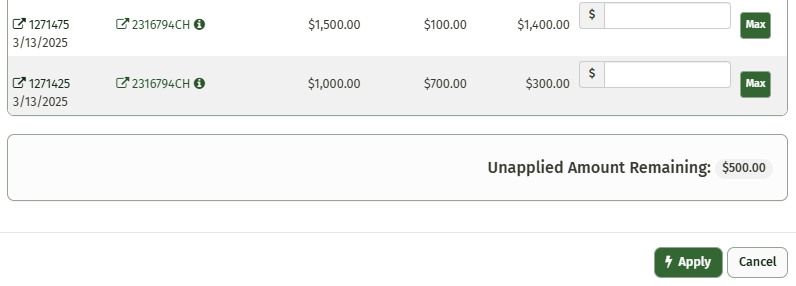How Can I Create a Credit Memo?
JobPro makes creating a credit memo for your customers simple and easy to do. The following steps outline this process for you.
First we are going to create a job using the ‘Quick Job Entry’ option
Navigate to the ‘Entry’ dropdown and click ‘Quick Job Entry’
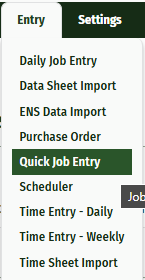
This will open a pop-up window asking for the office this job belongs to and the job type. Select the necessary information and click ‘Next’
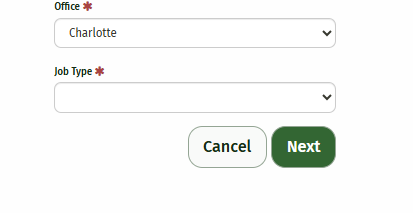
From here, you will need to choose the existing customer this credit memo will be applied to, add an item like ‘MISC’ or ‘Discount’ to the job and assign it the NEGATIVE amount you need for your credit memo.
When you have entered all the necessary information, click ‘Submit Job and Invoice’ (Invoicing the job with a negative total is what creates the credit memo. So you could click ‘Submit Job’ and then Invoice later, but clicking Submit Job and Invoice is the quickest way to create this memo.)
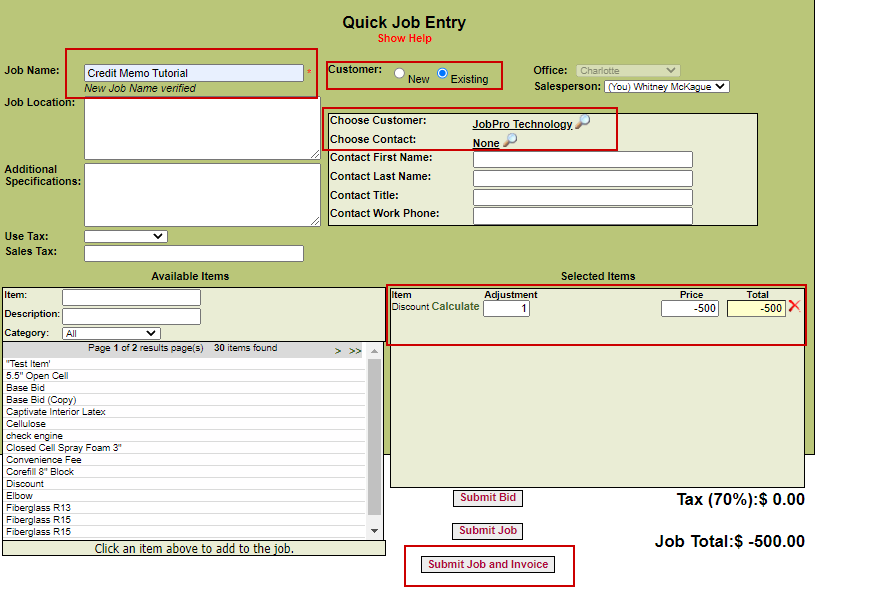
Once you have clicked this button you will be taken directly to the ‘Credit Memo’ page where you can apply this credit to any existing Invoices for this customer.
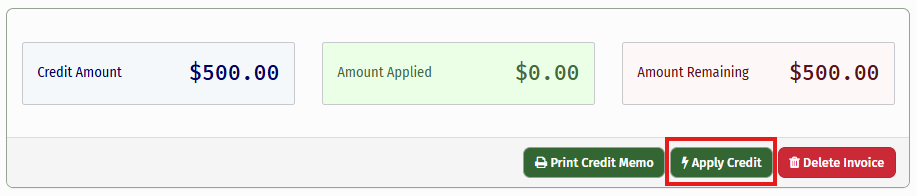
Simply click ‘Apply Credit’ and choose the applicable invoice in the pop-up screen. You can apply your credit to one or more invoices by entering the amount to apply in the box next to the open invoice and clicking the green ‘Apply’ button at the bottom of the screen