How do I create a Shortcut for JobPro on my iPad?
The following page will outline how to add a shortcut for JobPro directly as an icon on or iPad or iPhone. JobPro highly recommends using Chrome to access your JobPro system, but Safari will work as well. If you do not have Chrome already on your device, you can download it for free through the Apple App Store. To add the platform to your home screen we will need to set up a Shortcut.
On your iPad or iPhone open your ‘Shortcuts' app
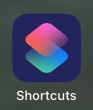
Next, click the plus sign in the top right corner of your device
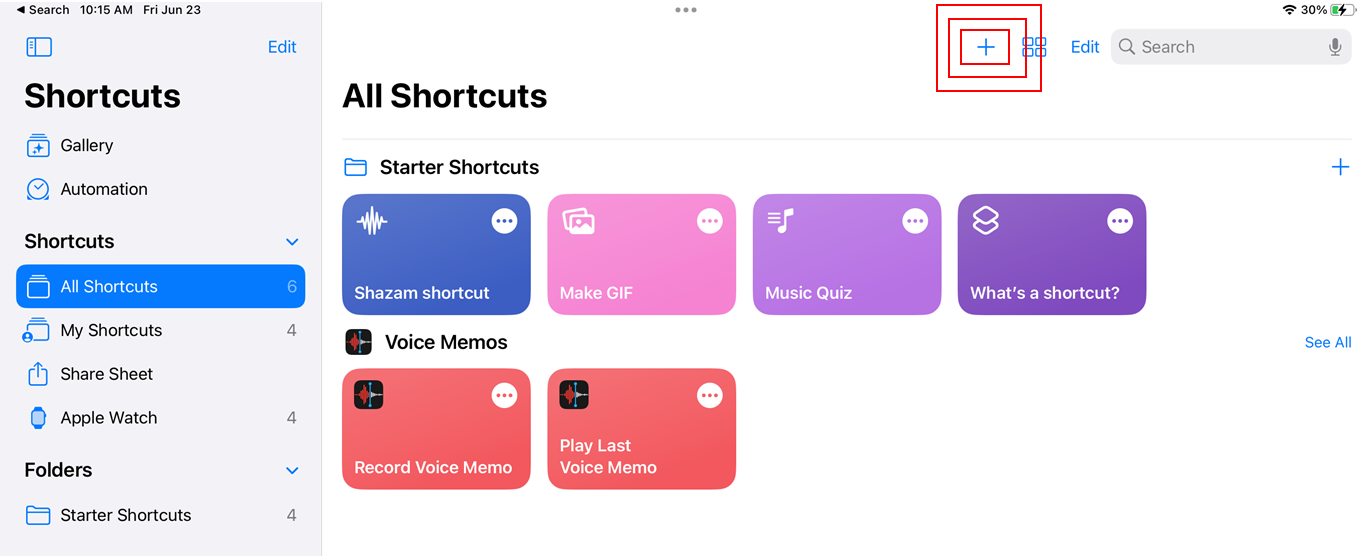
If you are using an iPhone click the ‘Add Action’ button first, but if you are on the iPad simply click into the search bar and search for ‘Open URL in Chrome’ in the search bar.
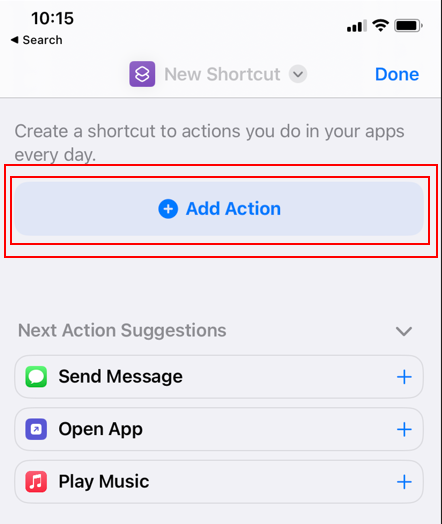
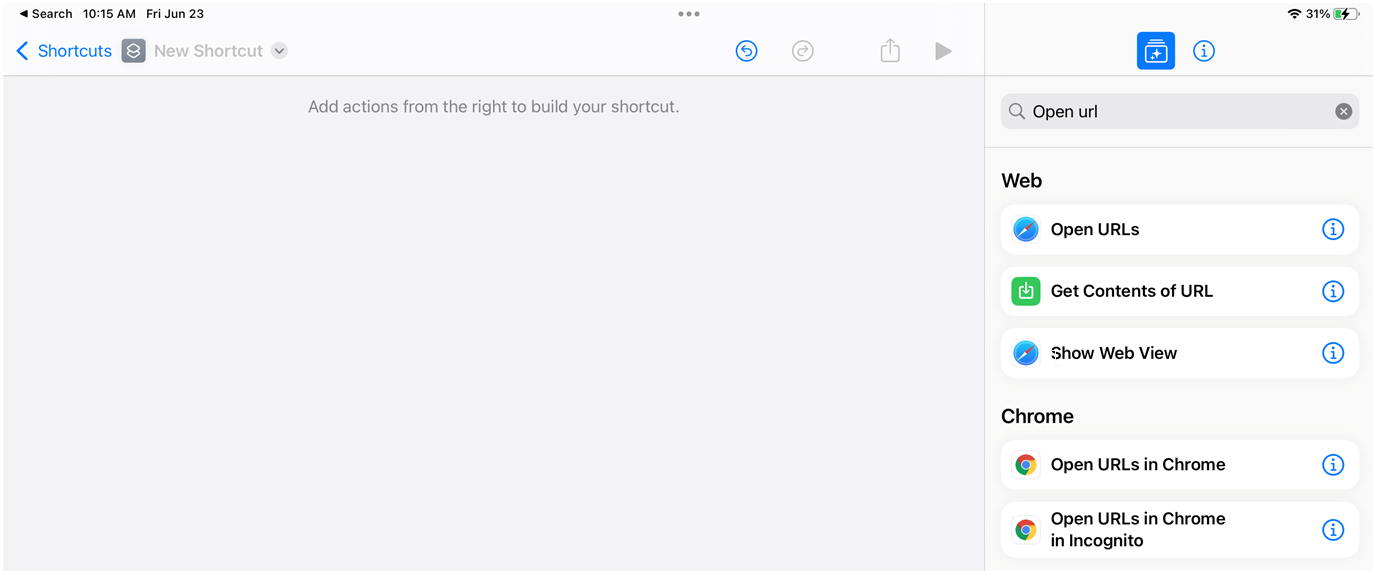
Once you have chosen this option, click URL and enter the following: login.jobprotech.com (if you are setting up a shortcut for the technician’s platform use this URL instead: login.jobprotech.com/offline-tech)
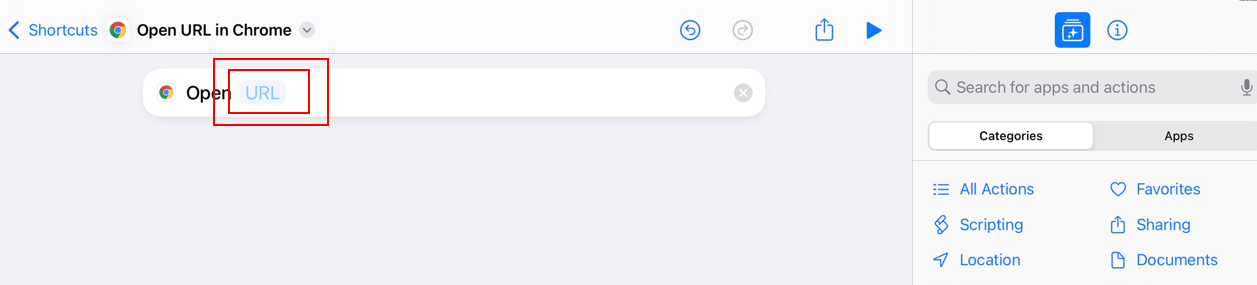
Click the Play button on the right corner of your device to test the URL and make sure it is working properly.
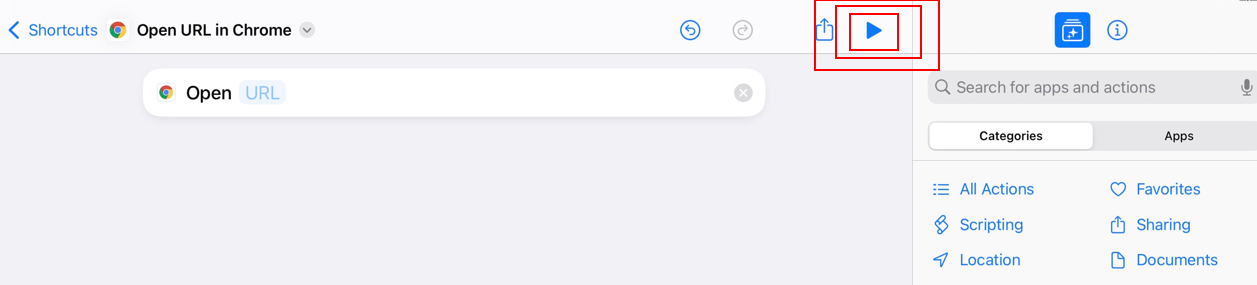
Now that you know the URL is working, we can make a few adjustments and add it to your home screen. Navigate back to your Shortcuts app.
Once back on this app, click the three dots to open your new shortcut.
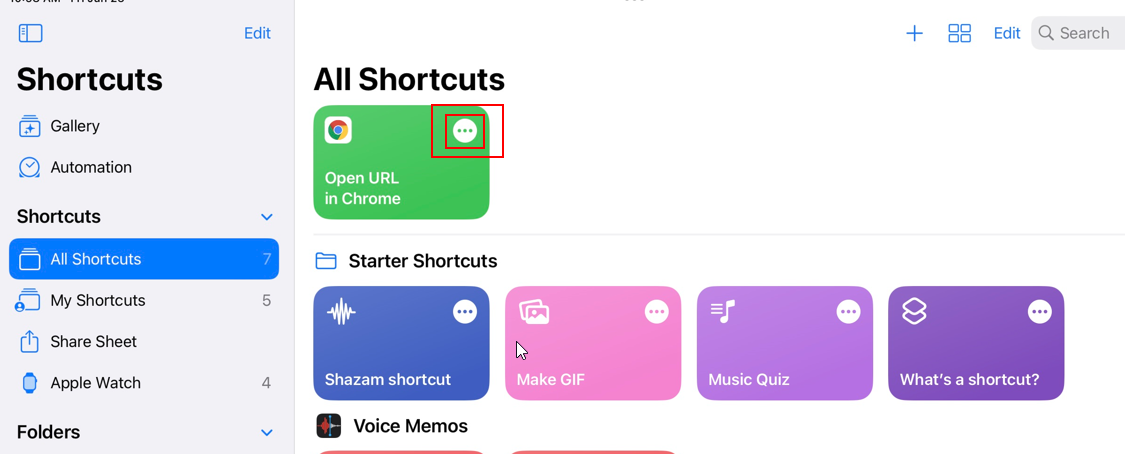
At the top of your screen you will see the name of your shortcut along with a button to open a drop down menu. From here you will have the option to rename your shortcut to whatever you need. We suggest simply typing in ‘JobPro’
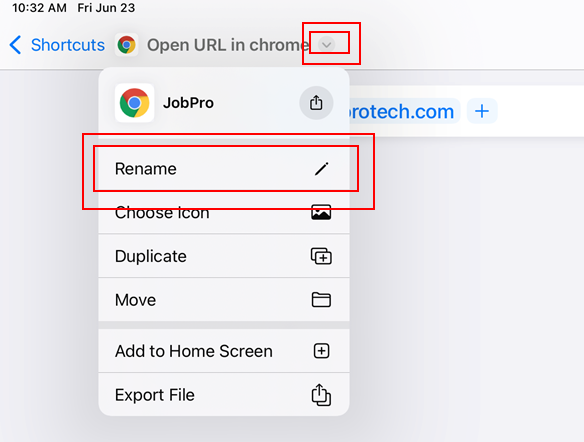
Open that same dropdown menu and select ‘Choose Icon’ this allows you to choose what your JobPro icon will look like on the home screen.
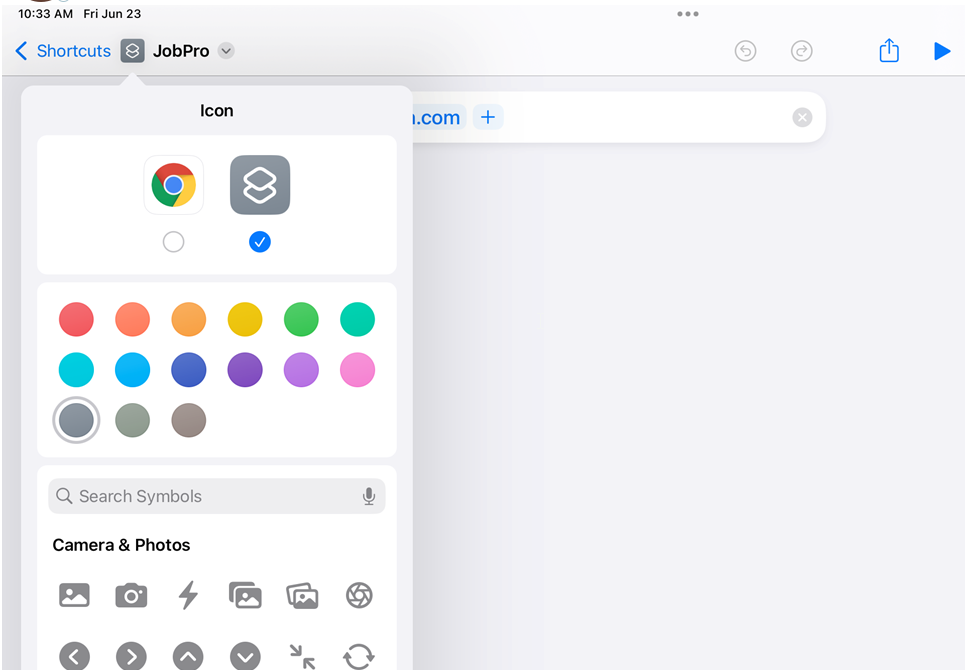
Now we can add it to the home screen. Navigate back to that same dropdown menu and select ‘Add to Home Screen’
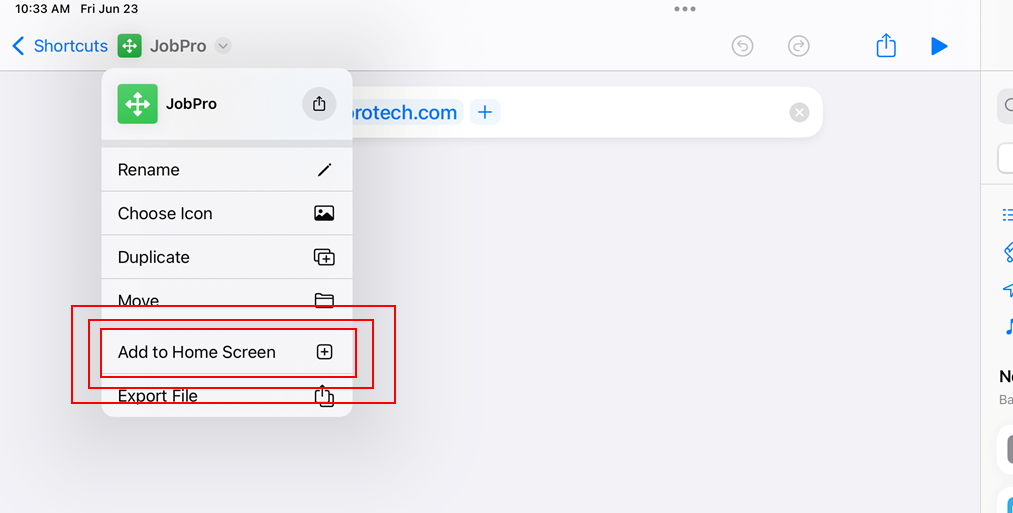
You’re now all set up to use this shortcut from your Home Screen!
