January 2018
NEW PAY RATE FILTER ON JOB LABOR REPORT
The Job Labor Report (Reports > Labor Report) has been enhanced to capture and subsequently report on all pay rates for your organization. JobPro has introduced a multi-select hourly pay rate filter that encompasses all your hourly JobPro pay rates.
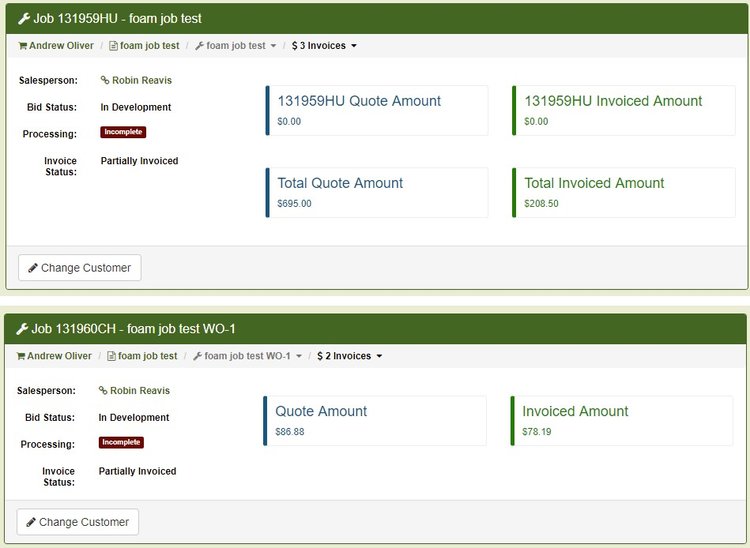
REMOVE CREDIT CARD ICONS ON ETS PAYMENT PAGE
JobPro has updated the deposit and invoice payment page in which a customer can enter a Credit Card or eCheck payments through our integration with ETS. If your company is only configured to allow eCheck payments, JobPro will hide the Credit Card Icons to avoid confusion for your customers. If you are interested in integrating your JobPro system to ETS for payment processing, please reach out to JobPro support.
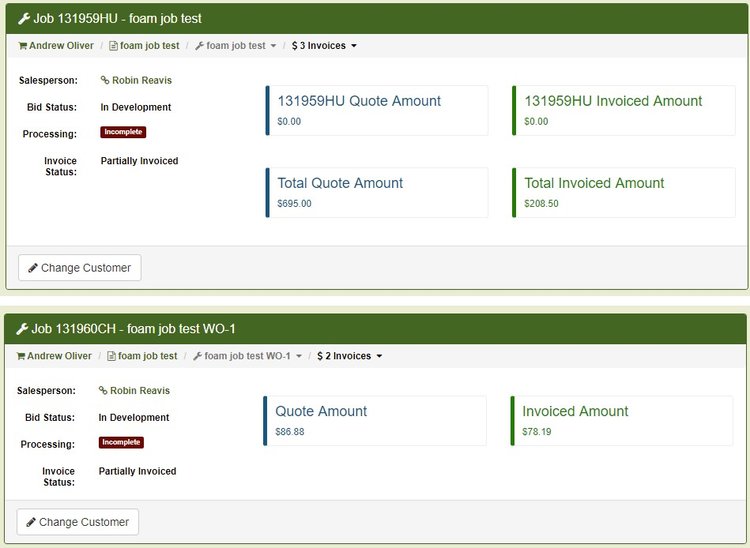
CREDIT & NEGATIVE INVOICE RECONCILIATION
JobPro is introducing credit memos to the system to allow users the ability to handle credit/negative invoice reconciliations. The ability to add credit memos will be available when applying a payment to an invoice, as an extra option. Because JobPro is not an accounting system, all credit memos will be considered funded immediately after creation.
The Quickbooks integration will be enhanced to support credit memos created in JobPro to be successfully exported over to Quickbooks. Users will be able to access credit memos under the Invoice Search page and the A/R Aging report will include credit memos in a separate column that is not aged.
LARGER ERROR MESSAGES
We have heard from our JobPro customers that the error messages that appear in the top, right-hand corner of the page are too small to be noticeable unless a user is directly looking at that part of the screen. JobPro is taking that feedback and enlarging the error messages that display in the top, right-hand corner of the screen so they are much more noticeable to the user.
If JobPro is not behaving in a way you would expect, it is always best to check the top, right-hand corner to see if any error messages appear. Many times, this message will let you know what needs to be fixed to gain the expected result.
ADD INVOICES TO JOB BREADCRUMBS
In JobPro’s December Release, we continued the breadcrumb idea from just being on the job page, to being on the bid and data sheet page, as well. We are continuing the enhancement of the breadcrumb idea to now include invoices with a link to take the user directly to that invoice page.
PARENT JOB TO REFLECT INVOICE STATUS OF CHILDREN JOBS
Positive feedback from the new Invoice status that was released with the December enhancements has led to the further development of the Invoice status. The enhancement for this month will have the parent job (first job created from bid) reflect the invoice status of all children jobs (work orders made from the initial job created).
The parent job will be “in tune” with the invoice statuses of its children jobs (associated work orders). For example, if a parent job is not invoiced, but an associated work order is invoiced, the parent job's invoice status will be “Partially Invoiced” and the work order's invoice status will be “Invoiced”. The parent job's invoice status will only show “Invoiced” once all work orders are invoiced.
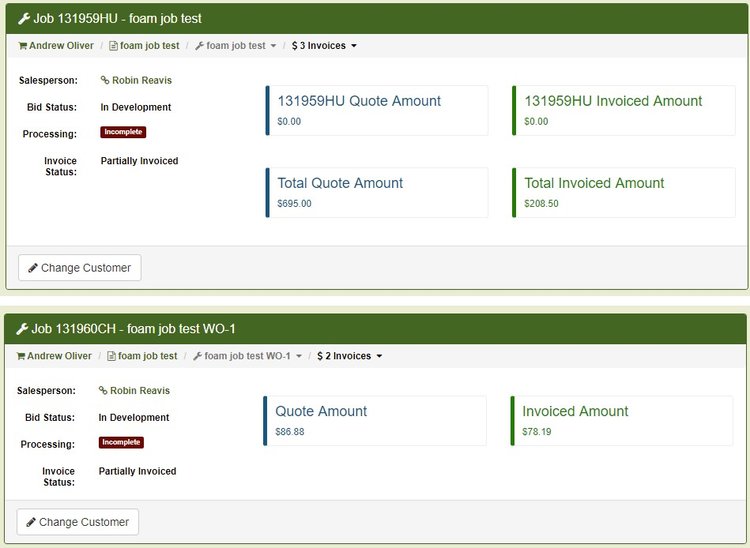
DISPLAY INVOICE PO NUMBER ON PAYMENT PAGE APPLY PAYMENT MODAL
Issue: The purchase order number associated to the items on a job does not currently show in the payment pop-up window when applying a payment to an invoice.
Update: If an item is on a purchase order, the corresponding purchase order number will appear next to that item on the payment pop-up window when applying a payment to an invoice.
AUTOMATICALLY SET DATE PAID ON INVOICE WHEN PAYMENT IS APPLIED
Issue: The “Date Paid” section on the Invoice page is currently a manual field that must be updated by the user.
Update: The “Date Paid” section on the Invoice page will now update to the latest payment date when a user applies a payment to the invoice and the invoice is paid in full.
