March 2018
NEW FIELDS FOR JOB PROFIT REPORT
The Job Profit report is being updated to show estimated numbers along with their “actual” counterpart. Currently, on the Job Profit report, there are columns for Overhead, Profit After Commission, and Net Profit After Commission and Overhead, but these columns only show amounts from the actual material recorded on the job. This month’s enhancement will add the proposed amount to these three columns to pair with the already-established actual numbers showing in these columns. This is an excellent way to gain a deeper insight into your proposed numbers sent to your customer and what your company is actually bringing home after the job is complete.
NEW JOB BILLABLE AMOUNT
Prior to this release, JobPro had essentially two job amounts: a quote amount (from bid) and an invoiced amount (from invoice). Most of the time, these two amounts match. The amount proposed to your customer is the same amount you will invoice the customer. But what about the times when those amounts don’t match? It could be for a number of different reasons: the customer paid $1 less than was owed and you don’t want to invoice them for $1; commercial builders tell your company they won’t pay for the $5000 invoice, but they will cover $4500; etc. Whatever the case might be, we understand it happens and you need to have a way to reconcile that amount in JobPro.
With this release, users will now have three amounts: a quote amount, an invoiced amount, and now a billable amount. The billable amount has been developed as a way to bridge the gap between the quote amount and the invoiced amount. If your quote amounts are always the same as your invoiced amounts, nothing will change for your organization. But if there are times when the invoiced amount differs from your quote amount, then this enhancement is for you.
The big part of the enhancement takes place on the Job Total vs. Invoice Total report. This report is designed to show the user if there are discrepancies between what was quoted and what was invoiced. Before, this report was just a visual representation, but now this report will allow you to take action on jobs where the two amounts do not match.
A new button has been added to any jobs that appear on this report. The button reads, “Reconciled” and it is the most far-right column on the report. Clicking on this button will produce a pop-up window to the user that reads, “Are you sure you want to reconcile job [job number]? This will reduce the billable amount of the job to match the amount that has been invoiced.”
So back to our earlier example, the customer you invoiced for $5000, but they have told you they are only going to pay $4500. You don’t want that extra $500 to sit out there and have the invoice status of the job as Partially Invoiced; you need to reconcile this $500 amount. With this example, clicking the Reconcile button on the Job Total vs. Invoice Total report will update the billable amount of the job to $4500 to match the amount that has already been invoiced on the job. This allows the quote amount to stay at $5000 for historical purposes, but also allows for the job to have an invoice status of Invoiced. This should resolve any confusion regarding what was proposed, what was billed, and how much is still billable to the customer.

NEW FILTERS FOR WIP REPORT
The WIP Report (located under Reports > Summary Reports > WIP Report) will have two new filter options for users: a Group By option and a WIP Method option.
The Group By option will allow the user to group the report either by job (how the WIP report currently operates) or by the item. The item grouping will provide the ability to expand the item to see the amounts per job.
The WIP Method option will include selections for Estimated/Ordered and Actual Costs. Estimated/Ordered is the current method, looking first at the quantity received if POs are used and then to the quantity estimated. Actual Costs will instead look at the actuals entered on the job. This will allow the user to see installed material that has not been invoiced.
NEW BID WORKSHEET GROUP/OPTION VISIBILITY FOR GP% & NP%
We hope everyone that is currently using the new bid worksheet is enjoying the new features! If your organization is not using the new bid worksheet yet, we highly encourage you to contact our Support Team to see how your organization can make the switch!
The new bid worksheet shows the gross profit percentage per item category and as a total for the job paired with the net profit percentage for the entire job, as well. We realize that while the gross profit percentage per item category is helpful, many of our organizations are looking at the gross profit percentage and the net profit percentage per group or option on the bid (this is how these both show on the old bid worksheet). This increased visibility will be coming with the March release.
LINK ITEM CATEGORIES TO BID ITEM NOTES
A type ahead search filter will be added to the bid item notes (work areas/default notes) section on the bid worksheet to filter the available list by name and category. For example, the user will be able to type “Gutters” and see all the available default notes that apply to the gutter category to quickly select applicable notes.
ADD NEW CUSTOMER FROM ADD BID PAGE
When a user is adding a new bid and the user is searching for the correct customer, there are times when that correct customer is not inside of JobPro yet. Instead of having to go out of the Add New Bid page to add a new customer, we think you should be able to add a new customer on the Lookup pop-up window that appears when searching for a customer.
This functionality already exists if a user is adding a new customer to a data sheet. We are expanding the reach of this functionality in the system by also adding it to the Add New Bid customer lookup, as well.
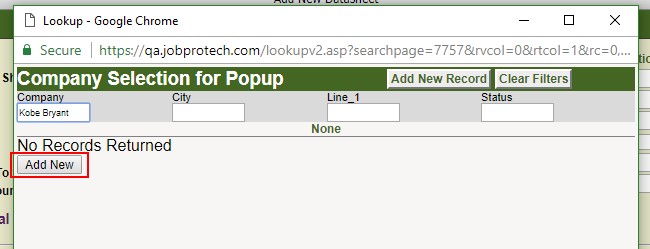
NEW USE TAX OPTION AS REQUIRED FIELD ON BID
Below the section where items populate on the bid worksheet, there is a drop-down menu option labeled Use Tax. This Use Tax drop-down menu can now be added as a required field. If Use Tax is a required field for your organization, then the user will not be able to create a proposal, turn the bid into a job, or finalize a change order until a selection under Use Tax has been chosen.
NEW BATCH NUMBER FIELD FOR PAYMENTS
Being added because of popular demand, a new batch number field has been added to the Payments page, Payment Search, and Payment Summary Report.
Batch numbers are to be generated outside of JobPro. JobPro is providing a place to input those batch numbers that are generated outside JobPro to help with payment searches and grouping.
