Pricing Overrides
JobPro allows you to set price overrides on items within the parameters you choose. These overrides can be set to be applied to a specific office (if applicable) and a bid type. Once chosen you can specify what part of the item’s pricing needs to be overridden when these parameters are met.
To begin, find the item you want to add an override to through the Search Dropdown
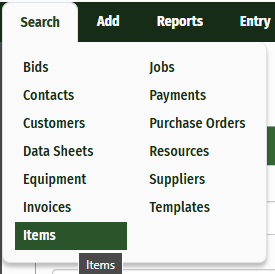
Next click on the ‘Pricing’ tab of your item.

Here you will find your Item’s current pricing information and the button to add a pricing override. Click the green ‘Add Pricing Override’ button.
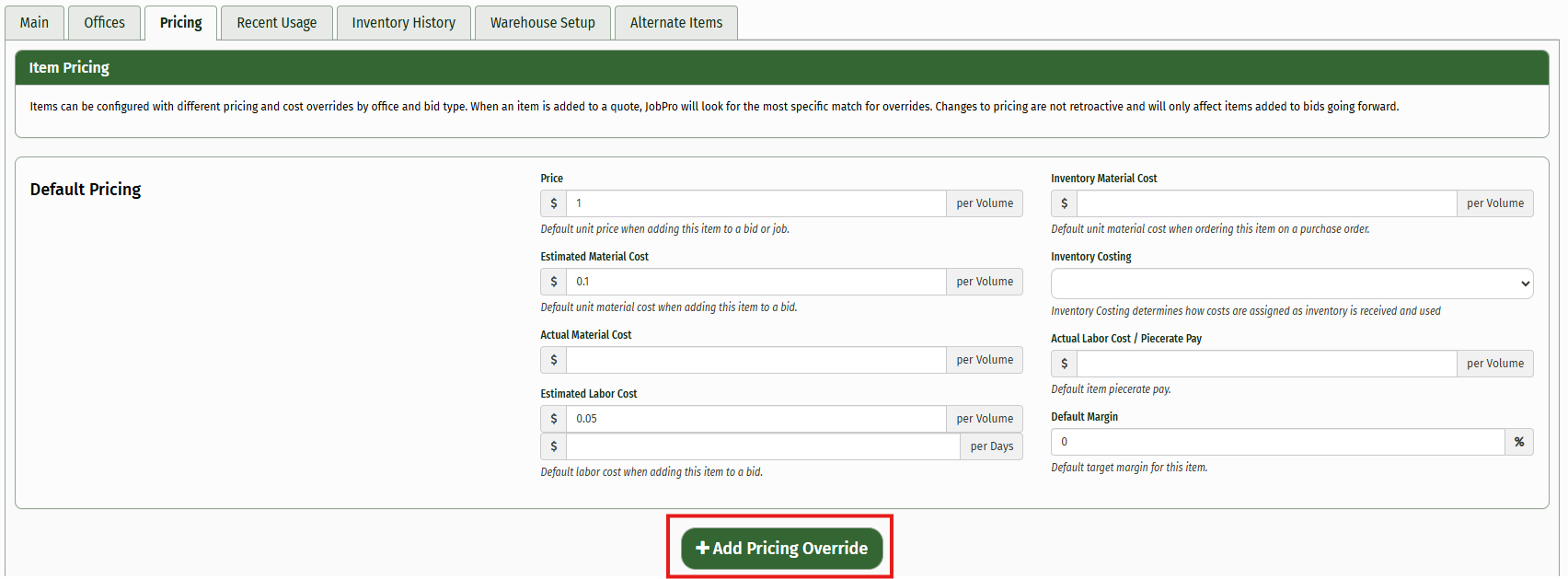
A pop-up window will appear where you can set the office and/or bid type that your override will be applied to. Choose an office (if applicable) and the Bid type this applies to from the dropdown options and click ‘Add Pricing Override’
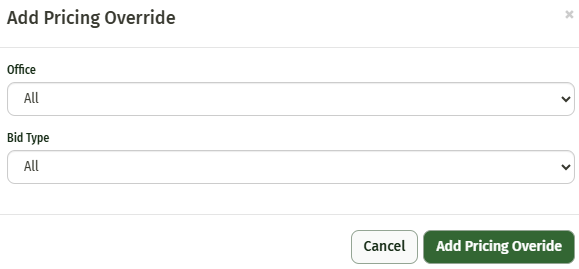
This will add a new data field where you can enter the pricing details for this override. You only need to enter information that is different from the item’s default pricing. For Example, if you are only changing the Estimated Material Cost, then this is the only information you need to enter.
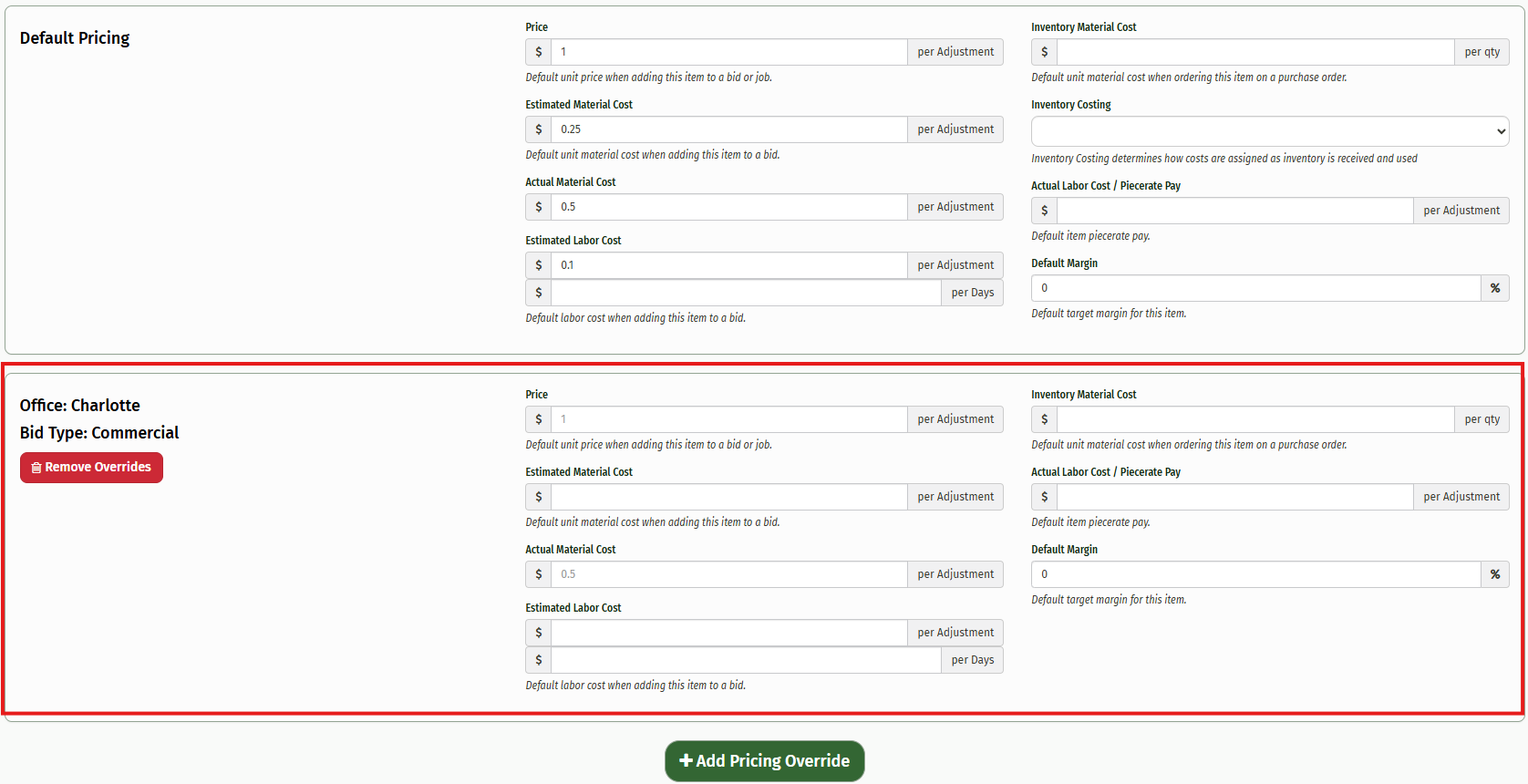
Your pricing will be saved as you enter it.
You can add as many Pricing Overrides as you need to any item
