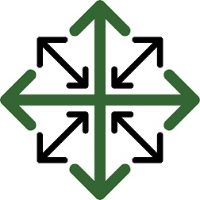Reconnecting your QB-Desktop Version
QuickBooks recently had an issue that forced their users to update their software. If you have not updated you can do so through the following link:
Once you’ve got your QuickBooks updated. You will need to reconnect your Web Connector with JobPro.
Log into your QB Account with an Admin user in Single User mode.
Navigate to the ‘Edit’ dropdown and select ‘Preferences’
Then select ‘Integrated Applications’ and remove ‘JobPro’ from this list.
This will bring up a pop-up window, select the option that says ‘Yes always allow’ and choose a user from the dropdown list.
Now you will need to navigate back to your Web Connector. (File, App Management, Update Web Services)
Remove your JobPro application by clicking the ‘remove’ button to the right.
Once removed, you will need to add this application back into your account. Click the ‘Add an Application’ button on the bottom right hand side of the window.
Find the latest version of your JobPro .qwc file (this MUST be the latest version in order to reconnect properly)
If you cannot find this file, Support will need to fully disconnect your QB account so that you can download the file again.
Once you’ve got your application added, click the check box next to the JobPro application and click update selected. This should successfully reconnect your account.