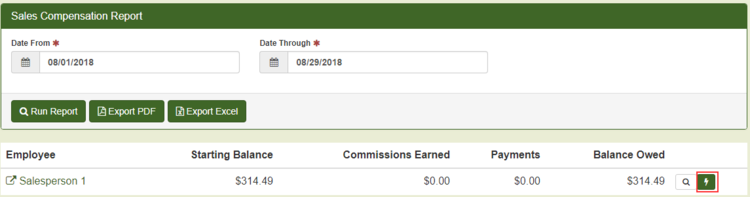September 2018
NEW JOB PROCESSING TAB
The job processing tab has been enhanced to improve performance throughout the system. All of the original functionality from the old job processing tab will still be available on the new job processing tab but in an updated format. An example of an item on the new job processing tab is shown below:
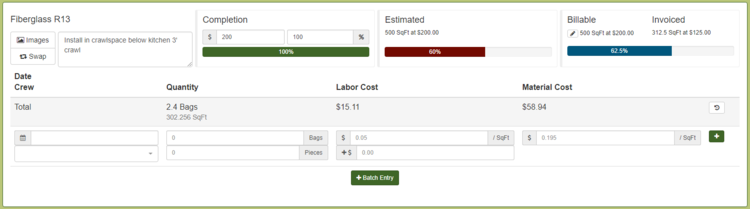
To enter in actuals, input the date, crew/resource in the location shown below:
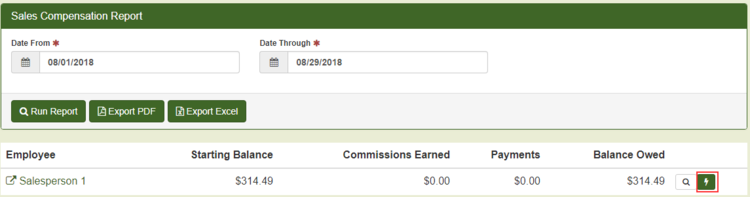
Input actual quantities in the location shown below:
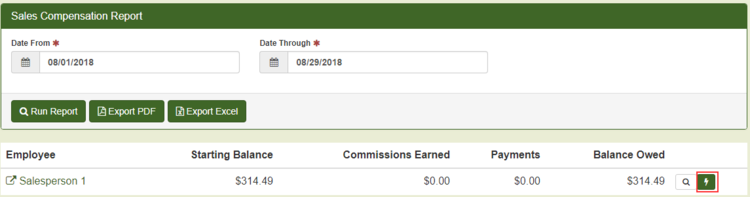
To submit the entry, click enter on your key board or click the plus icon shown below:
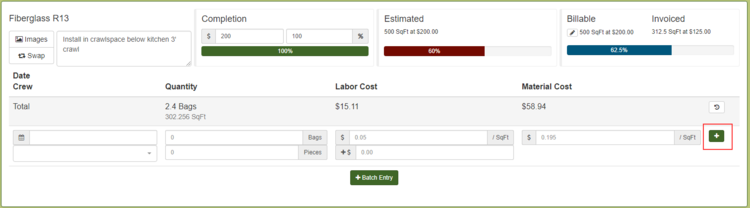
Entries will roll up and sum to one total row grouped by the item. Users will no longer need to scroll down hundreds of items on jobs that take many days to complete and there are multiple entries for one item.
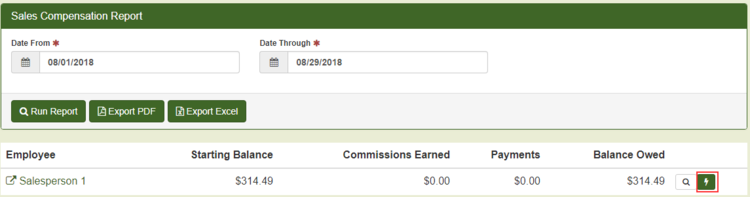
To view the detailed entries for an item and make any edits, click the Show History button shown below:
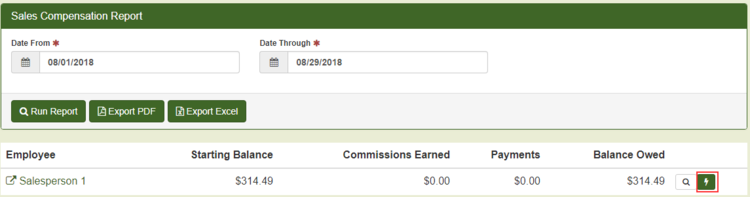
To enter batch entries like the show more button from the old job processing tab, click the Batch Entry button shown below. This feature will automatically build item records based on the dates and crews scheduled for the job. All the user will need to do is input the actual quantities.
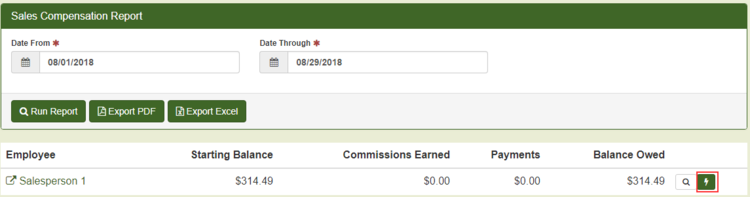
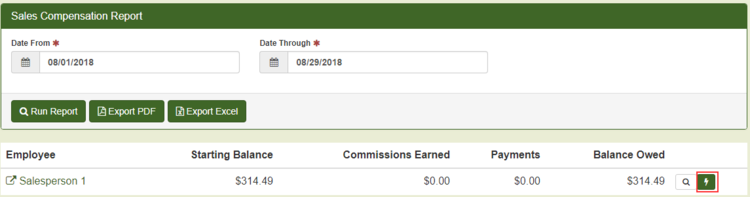
The completion percentage has been enhanced to include a progress bar:
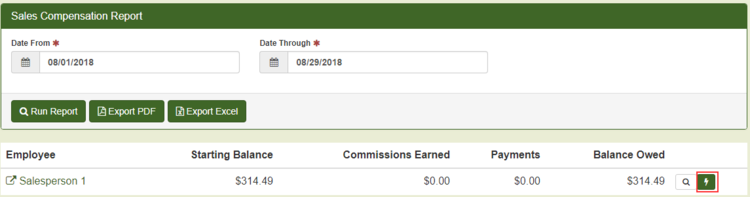
A new feature is the actual progress bar. This section will display the percentage complete based on the actuals entered in compared to the estimated quantity.
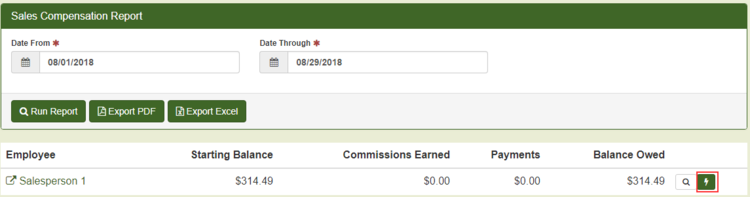
The billable section displays the billable amount of the item with a progress bar showing the progress of the amount invoiced of the item.
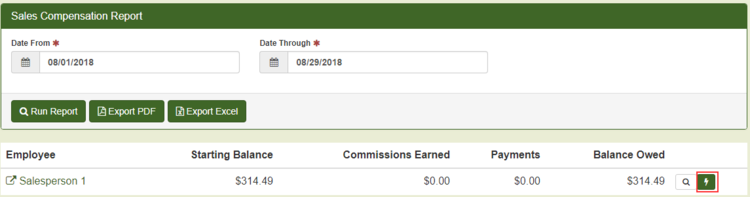
SALES COMPENSATION REPORT
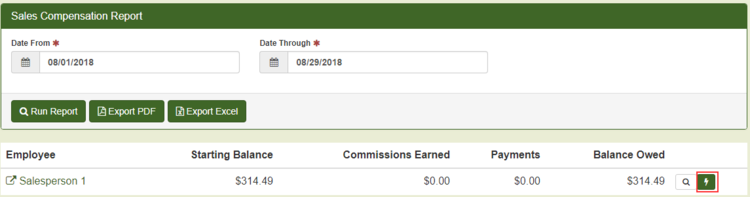
A new report has been added to the reports drop down called the Sales Compensation Report. The user will need to select a date range which are based on when commissions are owed. By default, companies are configured to pay commission when the job is fully invoiced. If you would like commissions to be owed when invoices are paid in full, contact JobPro Support to update your settings.
Running the report will generate a row per salesperson. The starting balance is the sum of commissions owed on jobs prior to the date range selected. The commissions earned column is the sum of commission owed to the sales person in the date range. The payments column is the sum of any commission payments already added to the salesperson in the date range.
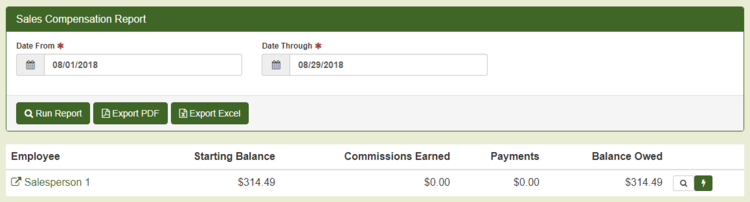
To view the details of the jobs that make up the starting balance and commissions earned columns, click the View button shown below:
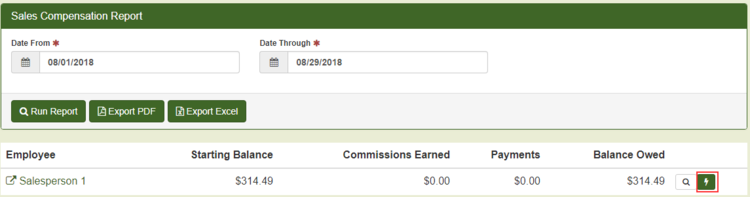
To add a payment and reconcile the commissions owed on this report, click the action button shown below.