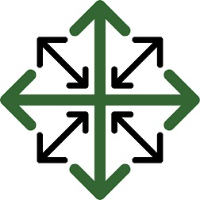Standard Crews
If you send out the same crews each day, Standard Crews allows you to set up those crews to make it easier to schedule and process your jobs. Once these crews are set up, they will appear on your JobPro Scheduler and can be set to also appear on your jobs in the ‘Crews/Scheduler’ tab.
To begin setting up Standard Crews, navigate to the ‘System Configuration’ page through the ‘Settings’ tab.
From here click on ‘Standard Crews’ on the left of the screen.
This will open up the Standard Crews screen. If you have crews already set up, this is where you will find them. To add a new crew click the green ‘+Standard Crews’ button.
A pop-up window will appear that will ask which office this crew will be working out of. Pick the appropriate office and click ‘Next’
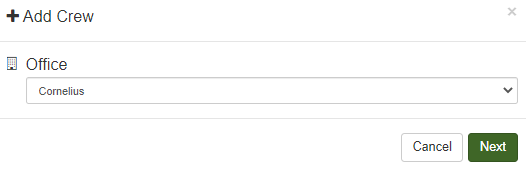
From here another pop-up window will appear that have several options to choose from for your crew.
Options--this allows you to choose whether you want this crew to be a default crew (which determines whether or not they will automatically appear in the crews tab on the job), a delivery crew, or an installation crew. If this is an active crew, be sure to make them an installation crew.
Equipment--this allows you to assign this crew to a specific piece of your equipment.
Resource-- this allows you to assign which resources belong to this crew.
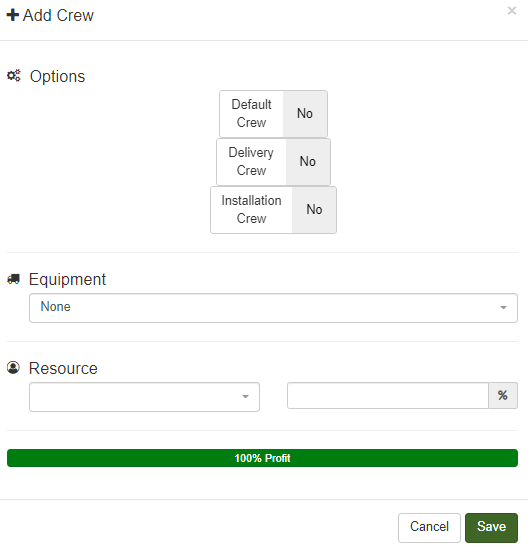
To finish setting up your crew click the ‘Save’ button.
If you need to edit a crew after it has been added click the pencil icon next to the crew you need to edit
If you need to delete a standard crew click the red trashcan icon next to the crew you’d like to delete.