Summary Reports
The Summary Reports section is an interactive screen that produces four summarized reports that you control the filters for.
To run this report, navigate to the ‘Reports’ tab and click ‘Summary Reports’
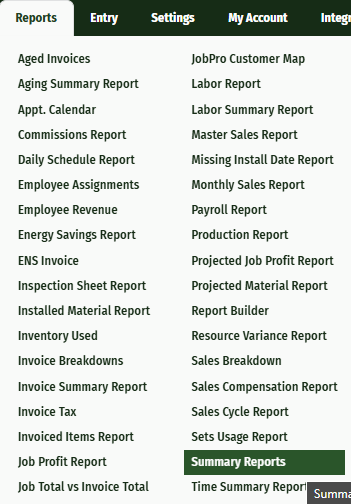
Under Summary Reports, you have multiple options for creating a summary report: Job Summary, Invoice Summary, Payment Summary, Inventory Usage and Gross Profit Report, A/R Aging Report, WIP Report.
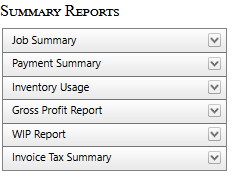
By opening any one of these tabs, you will be able to filter the results to generate a more detailed report. After specifying the criteria for your summary report, click the 'Run Report' button at the bottom of the filters to generate your report.
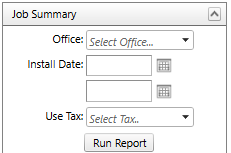
Your report will generate to the right of the filter screen, and give you a summary report regarding the information that you specified with the filter. For example, the Job Summary Report shows: the Job ID, Job Name, Office, Item, Quantity Used, Total Material Cost and Use Tax for that job.
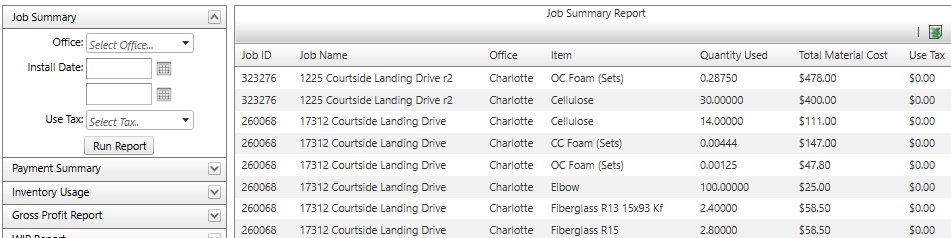
Click the green excel icon at the top right-hand corner of the report to export your information to Excel. Use these reports to quickly gather a quick, summarized report of the different aspects of your business.
