What is the basic work flow in JobPro?
Business Flow Path
From the time a lead is created to when a job is completed, there are three possible phases in JobPro. Each phase is not required but we recommend using JobPro to track everything from leads to bids to jobs.
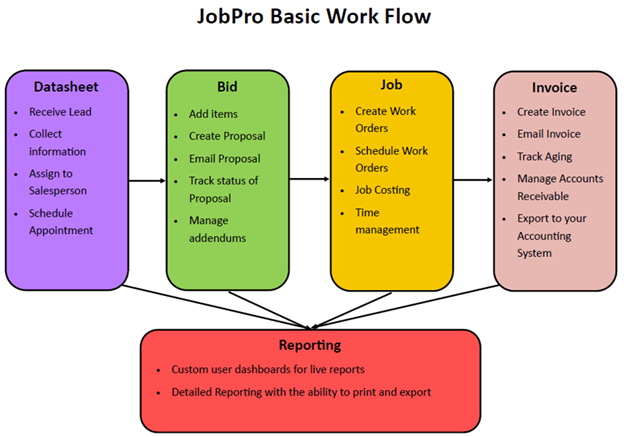
A Data Sheet is the first phase of a potential job. The Data Sheet should be created when an incoming call arrives at the office, a salesperson identifies a new lead, or if an existing customer indicates they need additional work. Data sheets can be used to keep track of appointments and follow ups with potential customers.
A Bid is the next phase of a potential job. Data Sheets should be converted to bids when the salesperson wishes to start estimating the job. Bids can be revised in the event of an addendum. Bids can also be cloned in the case of sending the same bid to multiple general contractors.
Next, when a bid is accepted, a bid should be converted to a job. Jobs are used to assign and schedule equipment and crews invoice and manage the work. Work Orders are generated from the job for the installers and time and materials are entered to jobs.
Lastly, the invoicing phase allows for companies to keep track of their job from the monetary side of things. You can create an invoice, email the invoice (which companies can now E-Sign if they have that enabled), track how long they have to accept, manage your accounts and then export to your accounting system. JobPro offers QuickBooks integration.
Example Process Flow:
Call comes in
A datasheet is created with the customer information and basic job details
A salesperson is assigned
The salesperson reviews the data on the datasheet and prepares to meet with the customer
The salesperson converts the datasheet into a bid
The salesperson fills out the bid worksheet to the customer’s specifications
The salesperson generates the proposal and delivers it to the customer
The customer approves the contract
The bid is then turned into a job
A crew is assigned to the job
A calendar event is created, and the crew is assigned to that calendar event
The work order is generated and given to the crew when the work is ready to be performed
The crew performs the work
The actual amounts used are reported and added into the job processing tab on the job page
Time is added on the time entry pages
When the work is complete the job is invoiced and then marked as processing complete
The invoice is then exported into QuickBooks
