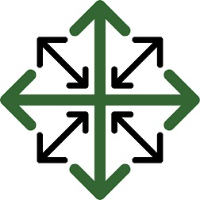Overhead
JobPro knows how important it is to be able to include any overhead into your job costing. This is why we have we have included a feature within our system to allow you to set overhead rates that will be applied directly to the Profitability tab as you process your jobs.
How to set this feature up:
In order for you to be able to use this feature properly, a permission will have to be turned on for you. To begin you may need to reach out to your JobPro Support representative to request this permission be turned on.
Once you have access to everything you need, navigate to the ‘Settings’ drop down and click Configure: System Settings'
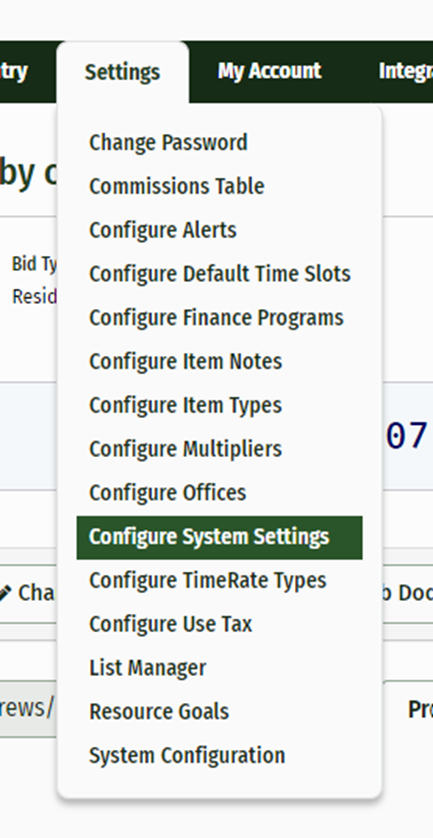
This will take you to the System Settings page. From here, click the ‘Costing Settings’ tab.

This is where you will be able to enter your Overhead information.
Overhead Information
There are several different fields that need to be filled out in order to have your Overhead information set up. Below is an explanation of the purpose of each of these fields.
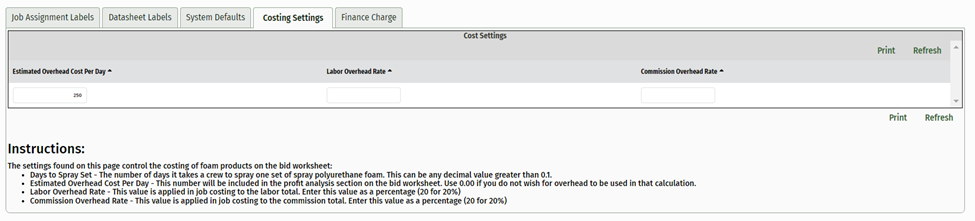
Estimated Overhead Cost Per Day--This field is used in the ‘Profit Analysis’ section of the bid worksheet. This allows you to have an estimated overhead value included in order to be sure that your projected profit is where you’d like it to be. This number is ONLY used within this ‘Profit Analysis’ section and does not have an affect on the bid price or the actual overhead pricing. If you do not want this estimated overhead to be used within that calculation, simply enter 0.0.
Actual Overhead-- this field is used directly with the type of Overhead you choose.
Dollars--when using the dollar overhead type, this value will be multiplied by the total amount of hours entered on the ‘Time’ tab
Gross Cost--when using the gross cost type, this value will by multiplied by the summary of costs applied to the job
Percentage--when using the percentage type, the value entered here will be applied as a percentage of the total job revenue.
Overhead Type--there are three different types of overhead you can choose to use within your system
Dollars--this overhead type takes the actual overhead rate you enter and multiplies it by the hours worked on the job. This type can only be applied to jobs that have time added to your resources through the ‘Time’ tab.
Gross Cost--this overhead type will take the summary of the costs on this job (material, labor, expenses, etc.) and multiplies that number by the actual overhead rate
Percent--this overhead type is a simple percentage rate of the total job revenue.
Labor Overhead Rate--This value is applied to the labor total in the Profitability tab. Values should be entered as the percentage rate you want to apply (20 for 20%). The total from this calculation will be displayed on the profitability tab as the ‘Labor Overhead’
Commission Overhead Rate--this value is applied to the commission total in the Profitability tab. Just like the Labor Overhead Rate, this value should be entered as a percentage (20 for 20%).
Be sure to click ‘Save’ at the top of the page to ensure that all of your Overhead information will be saved