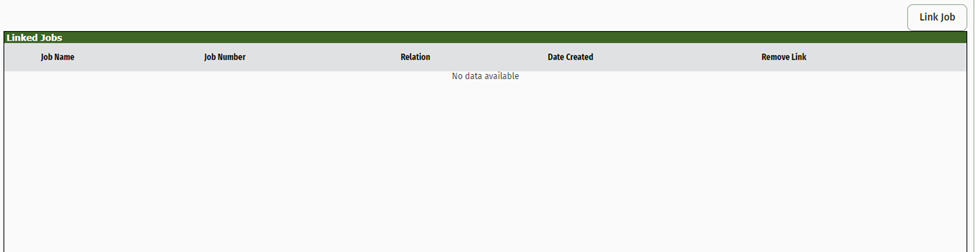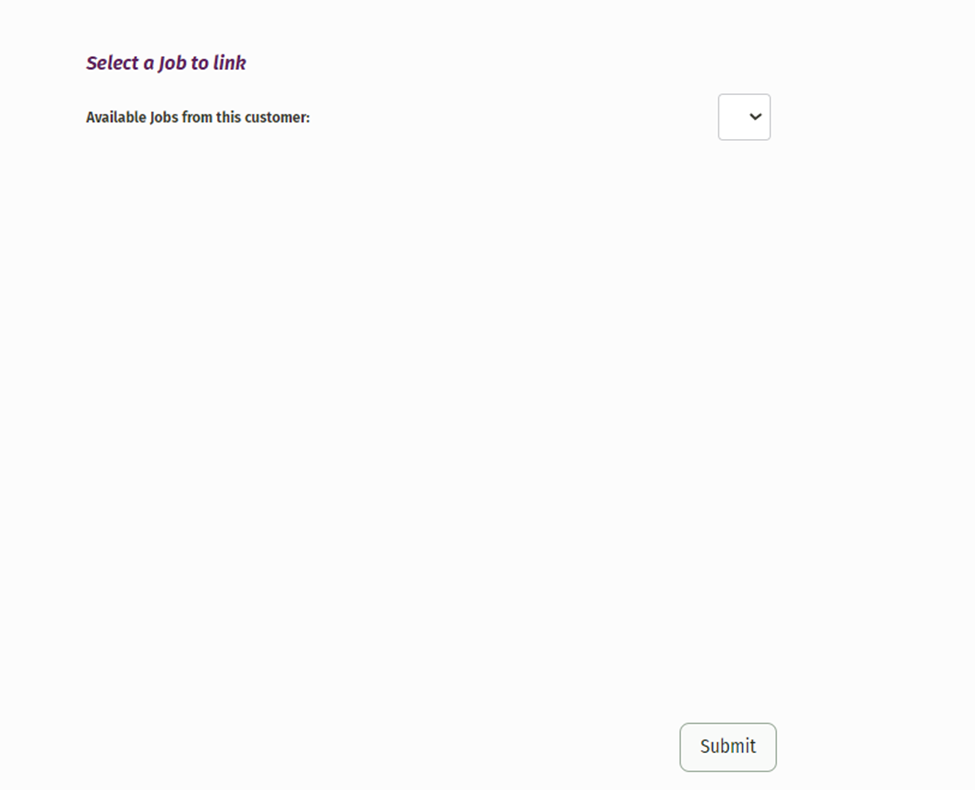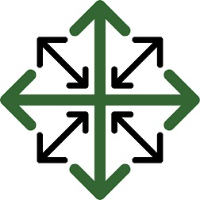Job Processing Tab
There are a variety of different actions that you can perform within the Job Processing tab. This tab is where you can enter actual material use, create invoices, add expenses, job recommendations, and view any linked jobs.
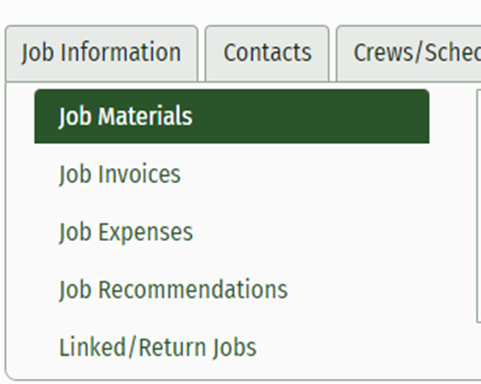
We’ve already covered how to use the Job Material and Job Invoices options in the following links: Job Processing Creating an Invoice. Now we will cover the rest of your options.
Job Expenses
Within this tab you have the option to add any necessary expenses for your job costing.. This could include anything from a ladder you had to buy or any travel expenses used. This tab is also where any existing Job Expenses are stored when they are added either through this tab or the tab on the Technicians App.
To add your Job Expense, simply enter an Expense Comment describing your expense, the amount you need to charge to the job and click ‘Add Expense’
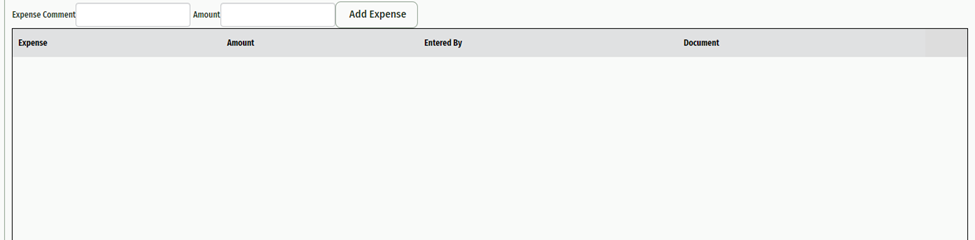
Any entries made here will be costed against the job and will be displayed both in the ‘Job Summary’ section and in more detail in the 'Job Sheet Expenses Detail' section. Here you will be able to see both the description and total amount entered for any and all expenses entered.
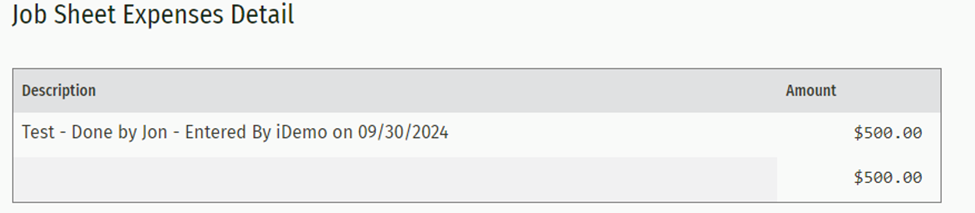
Job Recommendations
This tab is where you can add any necessary Job Recommendations. A Job Recommendation is typically used when there is additional work that needs to be completed for a job. This tab will display any existing Job Recommendations that have been entered here or through the Technicians App.
To add a new Recommendation, simply click ‘Add Recommendation’

This will open a pop-up window where you can add your recommendation. Enter the recommendation in the description portion and set your status.
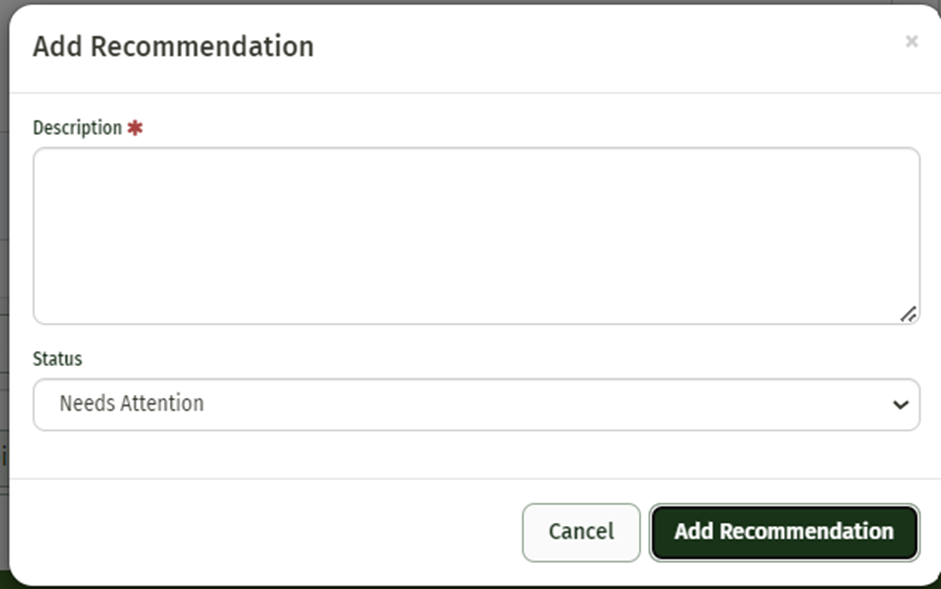
Once recommendations are added, you will be able to see the description, date added, status, and the user that added it. If a recommendation has been addressed, the status can be changed from ‘Needs Attention’ to ‘Resolved’ by clicking the pencil icon to the right of the recommendation.

Linked/Return Jobs
In this tab, you have the option to link any related jobs for easy access. Simply click ‘Link Job’ and a new page will open with any available Jobs to link.